Contents
VPN on a Router: How It Works, Pros and Cons, and Setup Guide
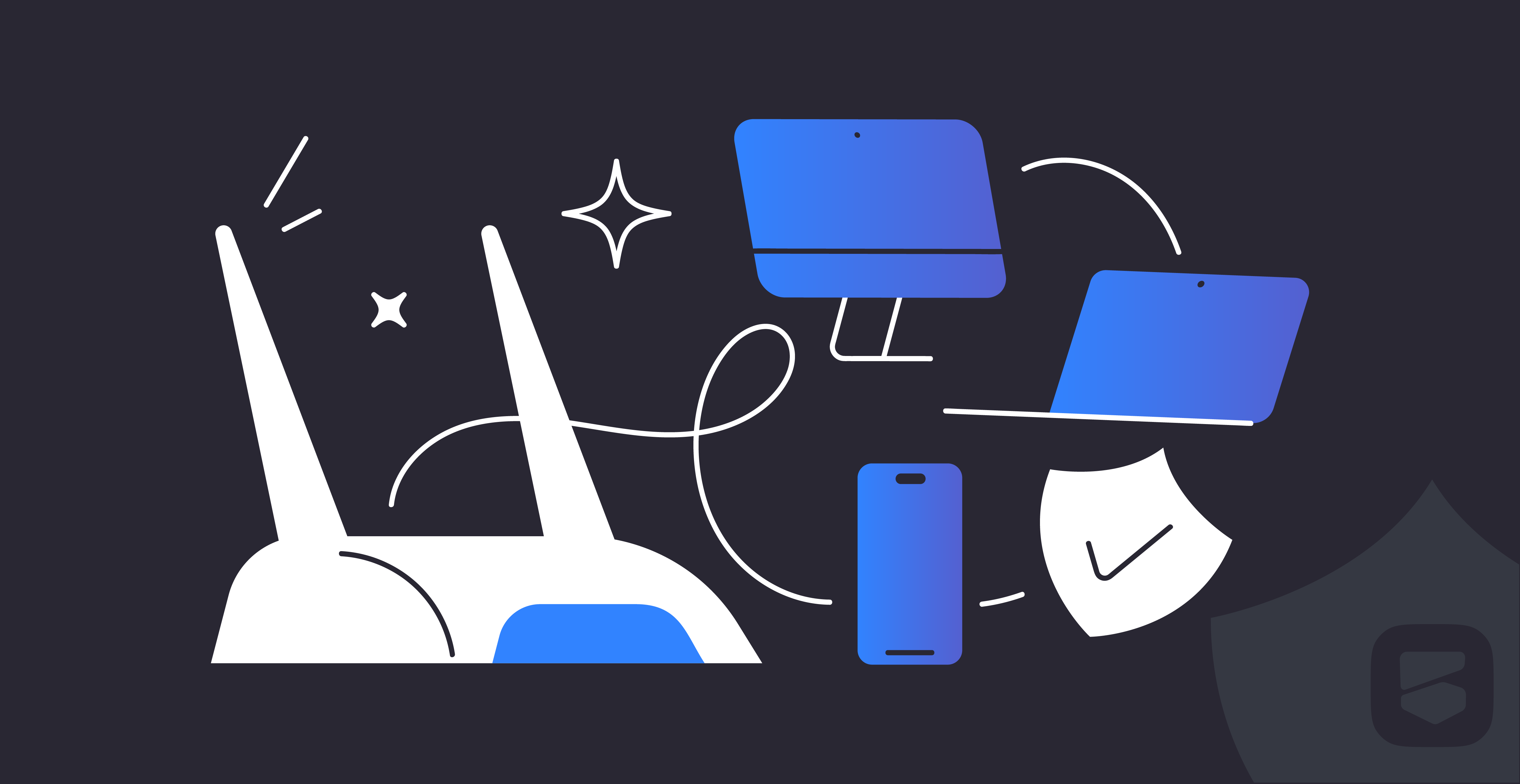
VPN helps you use the internet safely and anonymously. For optimal protection, it's best to install it on every internet-connected device, such as phones, computers, and Smart TVs. But there's a more straightforward way: set up a VPN on your router. This saves time and protects all devices on your home WiFi network, even those that can't have a VPN client installed directly, like gaming consoles.
How Does a VPN Work on a Router?
To activate protection, subscribe to a reliable VPN service and follow the provider's instructions to set up a VPN on your router.
Once the VPN is set up, you select the desired VPN server, and all devices connected to the WiFi network will automatically use the VPN connection.
Whenever any device accesses the internet, the router directs the traffic through the VPN server, ensuring anonymity and data security.
Pros and Cons of Using a VPN on a Router
Pros:
The most significant advantage of installing a VPN on your router is that you don't need to install it on each device individually and keep turning it on and off. This is especially handy if you have many devices or if you have kids or elderly relatives at home. A centralized VPN setup makes the internet safer for everyone in a family without much effort. But make sure to choose a service without traffic limits, like BlancVPN.
VPN on a router protects even gadgets that don't support VPN clients, like gaming consoles or IoT devices. It also covers guest smartphones when they connect to your home WiFi. You can set up a guest network without VPN access, too. Read more about it in the tips section at the end of this article.
Cons:
The main downside of any VPN is a slight drop in internet speed. The older the protocol your VPN service uses, the more noticeable this drop will be. BlancVPN offers four different protocols, and the fastest and most modern is V2Ray. You can minimize speed reduction by choosing a nearby VPN server or using a more powerful router.
Setting up a VPN on a router can be more challenging than downloading a VPN browser extension or an app. But don't worry — our support team will simplify the setup process.
VPN protection only applies to gadgets connected to your home WiFi network. If you use mobile data or public WiFi, you'll need separate VPN apps for your phone and laptop. With BlancVPN, you don't need to pay extra for that — your subscription covers any number of devices.
How to Set Up a VPN on a Router
1. Check if your router supports VPN:
Open the control panel by entering your router's IP address in a browser (instead of a website address). You can find this IP address on the back of your router or in the manual. If you're stuck, contact BlancVPN support — we'll help even if you don't have an active subscription.
Find the VPN client tab. Different brands place this setting in different menu tabs. If you can't find it, your router may not support VPN. You can buy a more modern model or try installing custom firmware according to your router OS, like DD-WRT or OpenWRT. But be careful — custom firmware can damage your router.
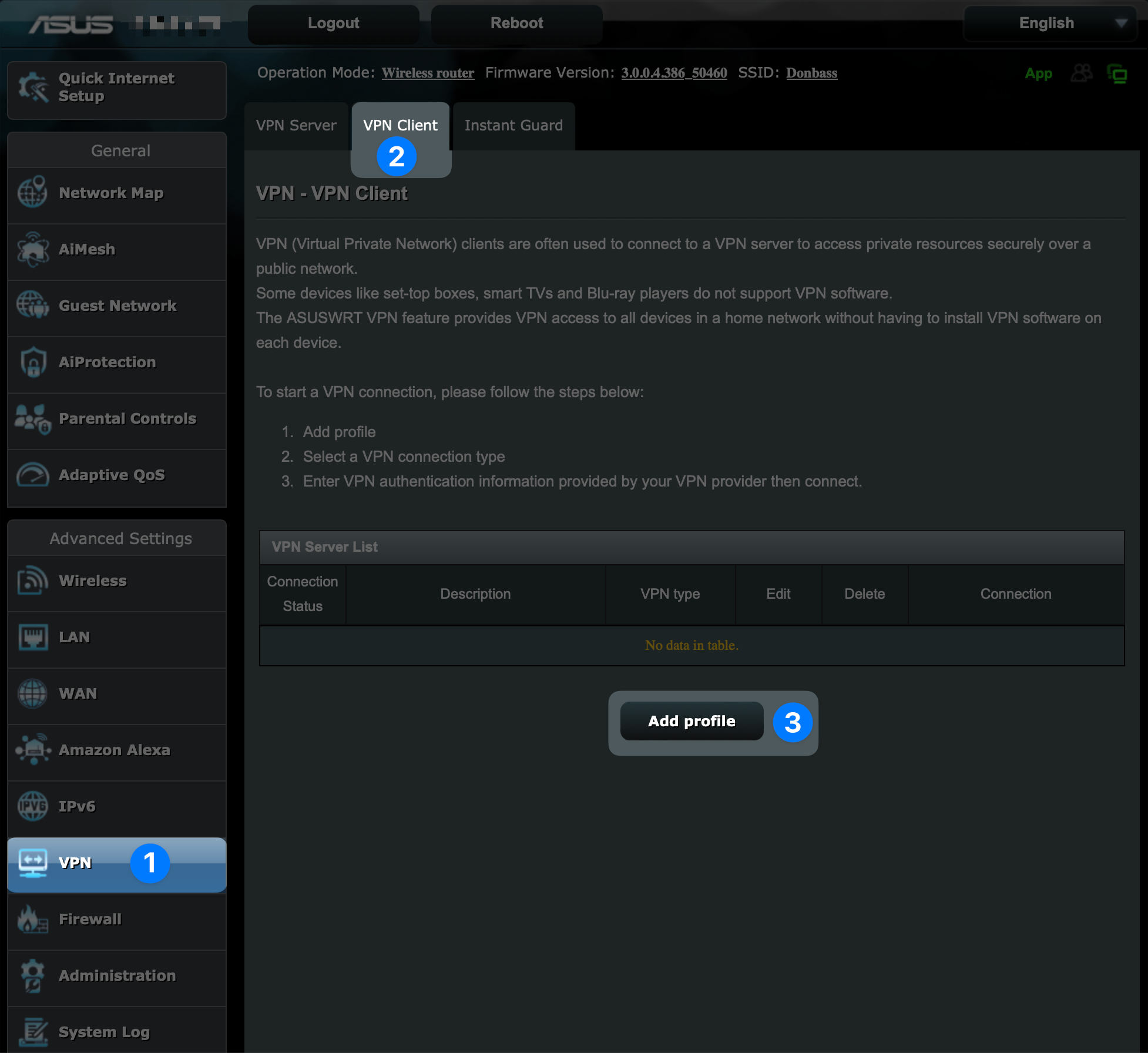
2. Choose the right VPN provider:
Ensure the service works with routers.
Check the supported protocols. BlancVPN offers WireGuard, OpenVPN, Outline (Shadowsocks), and V2Ray. Your router should support at least one of them. Get more information about these protocols at our Help Center.
If you have many gadgets, go for services without traffic limits. Free services often have restrictions, so choosing a paid one is better.
If you're using a VPN for platforms like YouTube or Netflix, ensure the provider offers enough speed for streaming 4K videos.
BlancVPN meets all these requirements and is highly secure, thanks to modern encryption protocols. For other VPN options, check out our guide, comparing services regarding security, speed, and stability.
3. Follow the provider's setup instructions
For example, our Help Center provides guides for Keenetic, Asus, and TP-Link routers:
Asus: how to connect OpenVPN protocol.
If your router won't connect to the VPN server, contact our support team via Telegram bot or online chat on our website. We will help you set it up quickly and without hassle.
Tips from BlancVPN
Here are some tips to make the most of your router VPN setup:
Don't run two VPNs simultaneously (on your router and device). This will slow down your internet without adding extra protection.
You can limit VPN access to specific devices. For example, you can let your smartphone and laptop use VPN but exclude IoT devices. You can also create a separate guest WiFi network without a VPN. Please read about it in our guide.
Bookmark your router's control panel for quick access.
If your router allows it, you can set up split tunneling. This way, only selected websites will use VPN, while the rest of the traffic remains unencrypted. For more information, see our guide for Keenetic.
Some routers operate on both 2.4 GHz and 5 GHz frequencies. We recommend using the 5 GHz band, which provides faster speed. However, 5 GHz has a shorter range and is less effective at penetrating walls and other obstacles. For this reason, it's best to place the router in the same room with devices that connect to it.
FAQ
What is a VPN on a Router?
It's a VPN connection set up directly on your router. All devices connected to your WiFi network will automatically use the VPN for secure, anonymous browsing.
What are the pros and cons of using a VPN on a router?
Pros:
Centralized protection for all devices.
Covers devices that don't support VPN clients.
Cons:
Only works within your home WiFi network.
Requires more setup compared to VPN apps.
How to check if a router supports VPN?
Open your router's control panel via your browser or refer to the user manual. If you have questions, contact BlancVPN support for assistance.
Can I Restrict the VPN on My Router for Specific Devices or Sites?
Yes, it's possible for specific models. Contact us via Telegram bot or the online chat on our website, and we'll help you set it up.
BlancVPN — your gateway to safe and secure internet
Stream, browse, or work safely — even on public Wi-Fi.
Get BlancVPN