Contents
5 Settings to Enhance the Security of Your Telegram Account
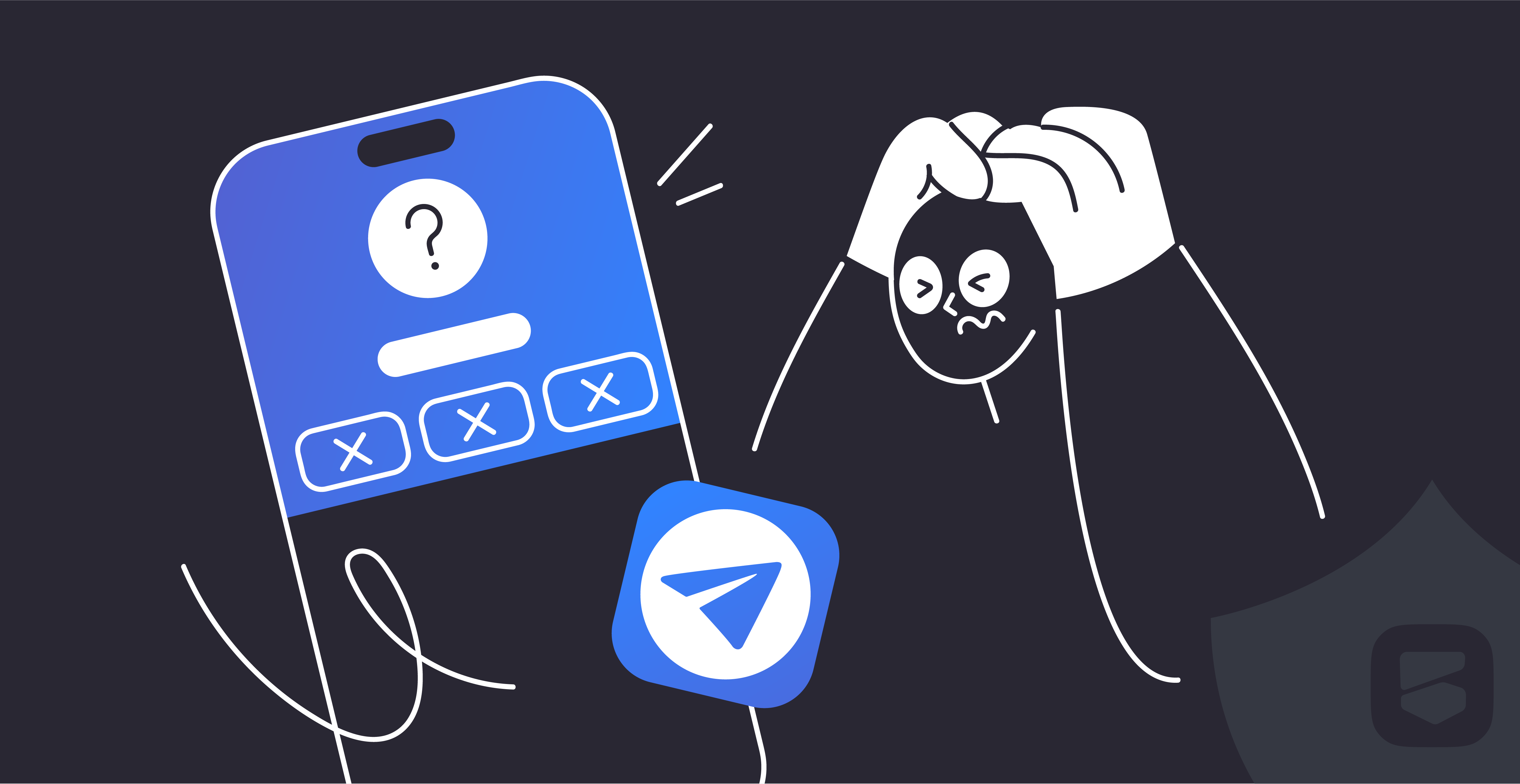
The Internet is the primary channel hackers use to gather personal information about you to exploit in their fraudulent schemes. We provided general tips on improving your online security in the article Personal Data Protection.
When using messaging apps, extra caution is essential. Scammers frequently use these platforms for fraud and extortion. In this article, we’ll guide you through key privacy settings to help safeguard yourself and your loved ones on one of the most popular messengers — Telegram.
In five simple steps, you’ll restrict access to personal information, reduce the risk of account hacking, and minimize spam. To get started, tap the three-bar icon ☰ in the top-left corner of the Telegram app or web version, open the ⚙️ “Settings” menu, and go to the 🔒 “Privacy and Security” section:

1. Hide Your Phone Number
Go to “Who can see my phone number?” and select “Nobody.” In the expanded “Who can find me by my number?” option, choose “My contacts.” This ensures scammers cannot discover your phone number, but friends and acquaintances who have it can still find you on the app.
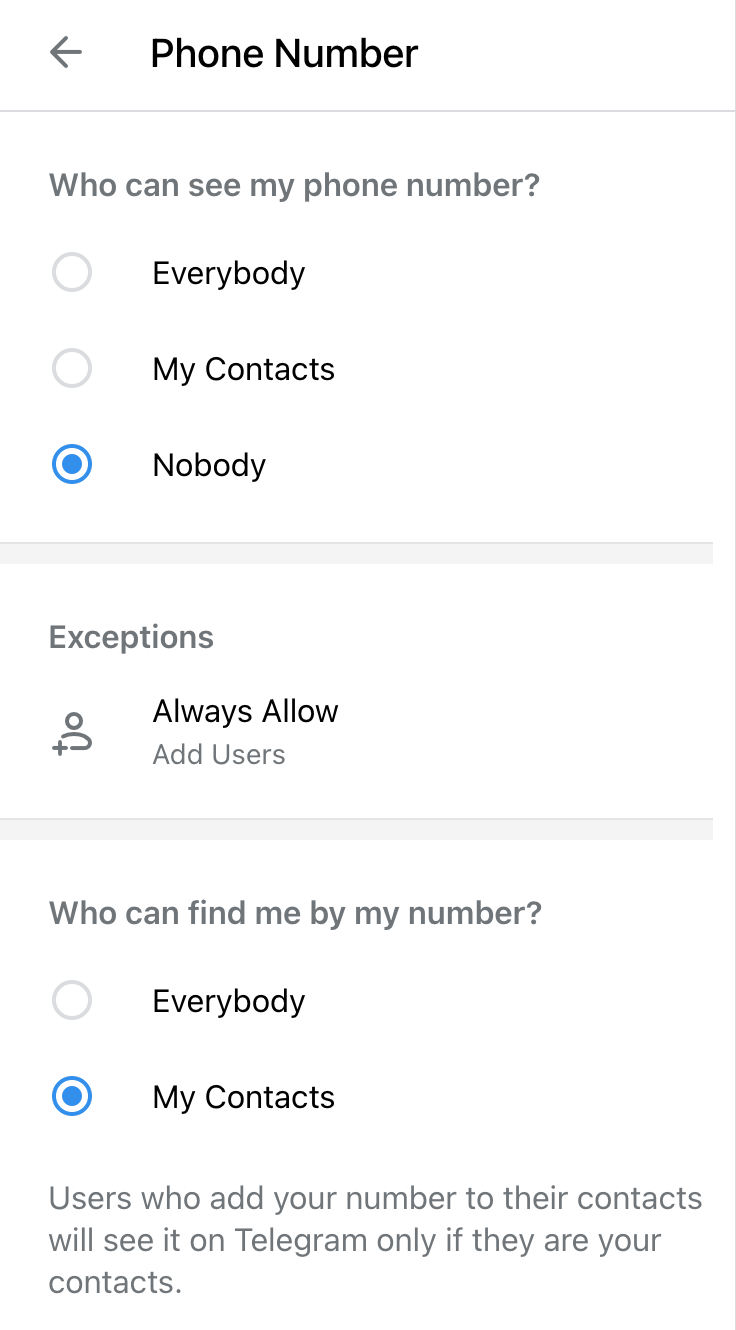
2. Restrict Access to Personal Information
Next, set “Who can see my last seen time?” to “Nobody.” Return to the Privacy menu and adjust “Who can see my profile photo?” to “Contacts.” The less personal information scammers have, the harder it is for them to create believable fraud schemes.
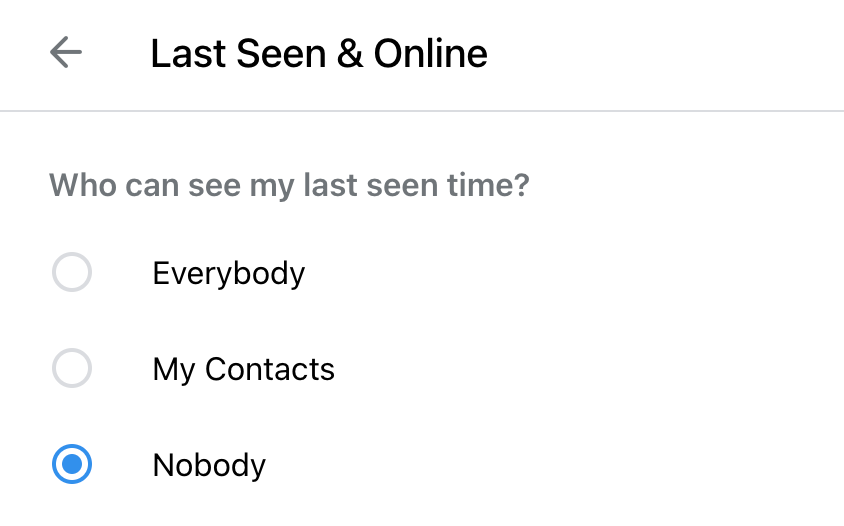

3. Configure Call Privacy
Open “Who can call me?” and select “My contacts.” This blocks calls from unknown numbers. Then, under the “Peer-to-Peer” setting in the same section, select “Nobody.” This routes calls through Telegram’s servers, hiding your IP address but potentially lowering call quality. Telegram Premium users can also restrict who can send voice and text messages.
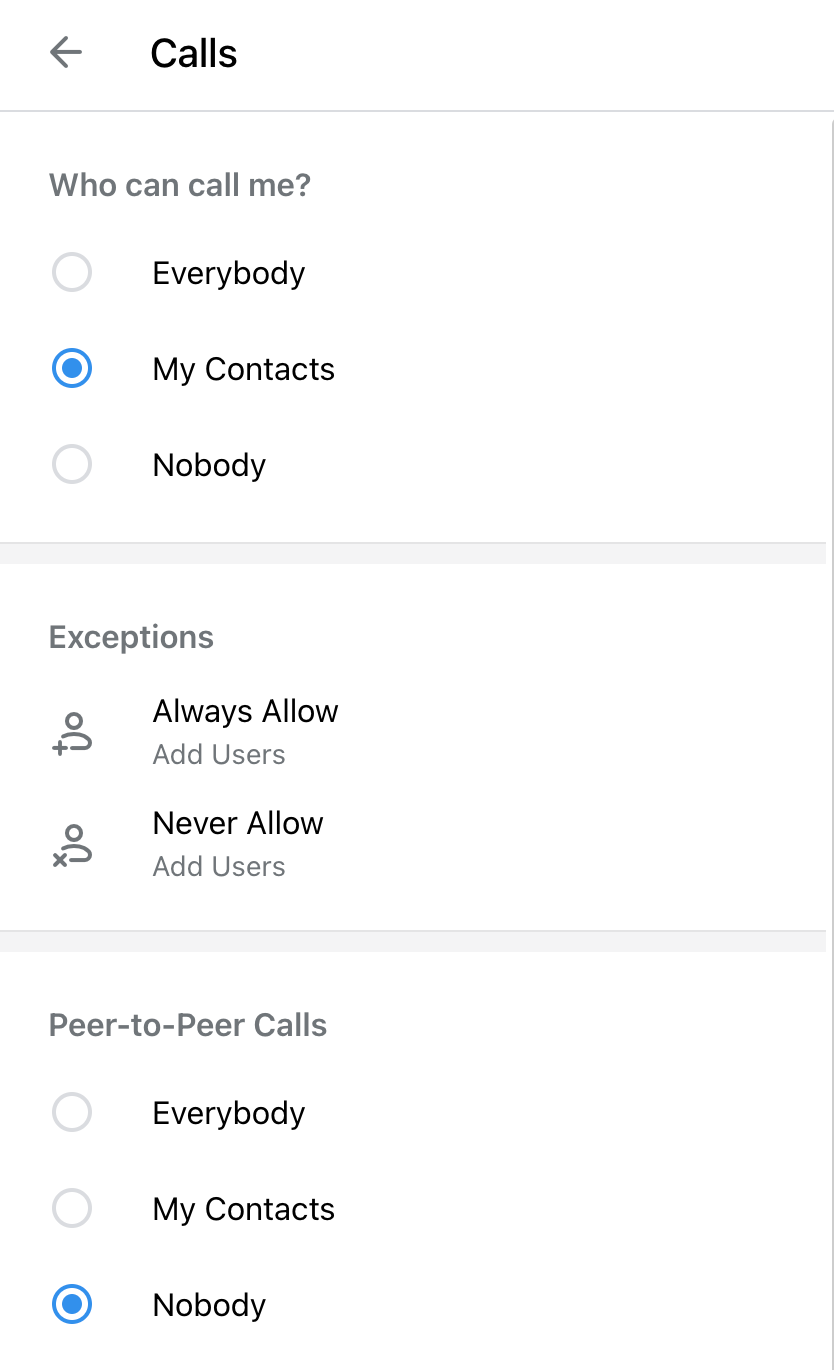
4. Reduce Spam
Navigate to “Who can add me to group chats?” and select “My contacts.” This prevents strangers from adding you to spammy groups and channels.
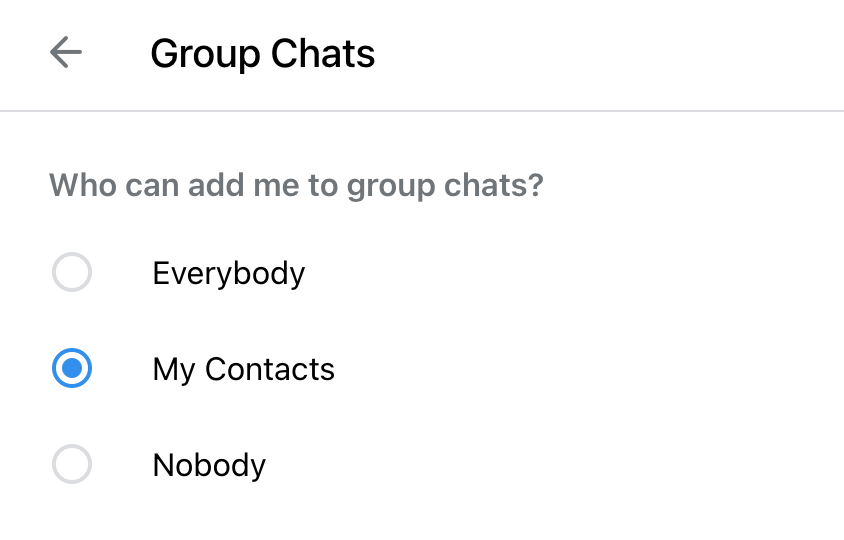
5. Enable a Two-Step Verification
Go to the top of the “Privacy and Security” section and choose “Two-Step Verification” → “Set Password.” Create a unique combination and provide an email for recovery. Usually, Telegram asks for your phone number and sends a code via SMS to log in from a new device. With 2-step verification enabled, it will also ask for this password. Even if scammers obtain the SMS code, they won’t be able to access your account or impersonate you.
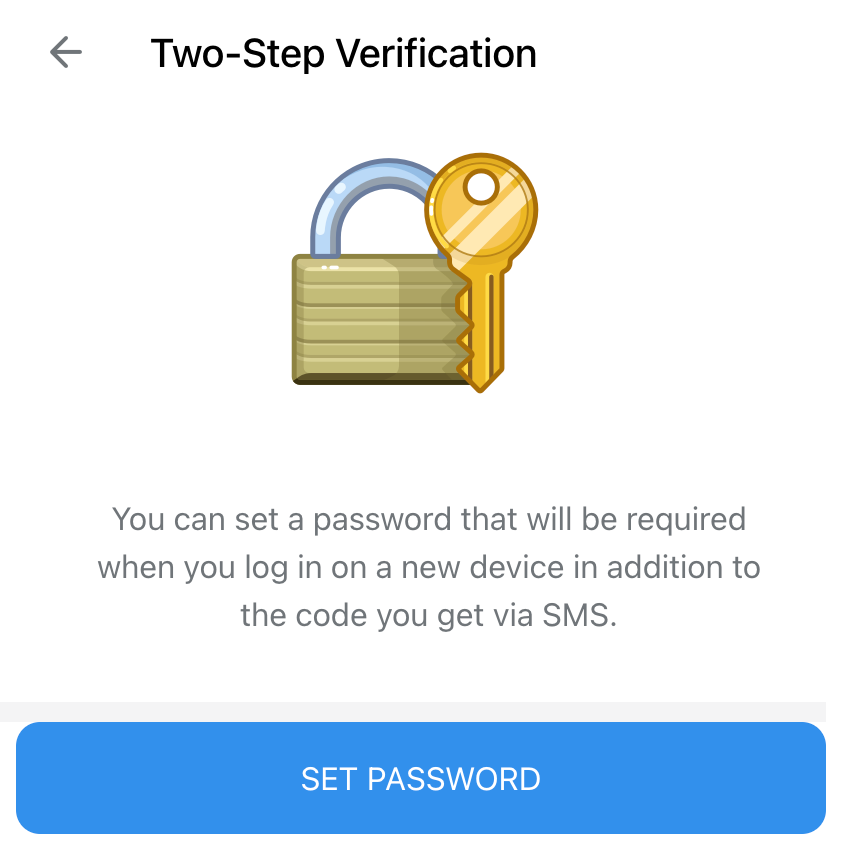
Additional Security with a VPN
For even greater security and anonymity online, consider using a VPN. A VPN masks your IP address and protects your Internet traffic. For more information read the article What VPN Is and How It Works.
Choose a reliable provider for peace of mind. BlancVPN is rated 4.6/5 on Trustpilot, has a no-log policy, and utilizes bare-metal servers to maximize data security.
BlancVPN — your gateway to safe and secure internet
Stream, browse, or work safely — even on public Wi-Fi.
Get BlancVPN