Contents
- Step-by-Step Guide to Deleting Your Twitter Account
- Deleting Your Twitter Account from a Computer Browser
- Deleting Your Twitter Account from the App
- Difference Between Account Deactivation and Permanent Deletion
- Recovering a Deleted Account
- Precautions After Deleting Your Twitter Account
- The Need for BlancVPN for Online Privacy
Permanently Deleting a Twitter Account: A Step-by-Step Guide
X (Twitter) has been a beloved platform for many due to its ability to quickly disseminate news and effectively spread user opinions. The anonymity it offers allows people to freely share their thoughts. However, over time, the drawbacks of Twitter have become apparent.
Unlike other social media platforms, Twitter's open nature can lead to issues like cyberbullying and online stalking. Additionally, there is always a risk of personal information leaks on Twitter. Many users have experienced hacking and phishing attacks on their accounts.
One effective way to avoid such risks is by permanently deleting your Twitter account. Here’s a detailed guide on how to permanently delete your Twitter account.
Preparing to Delete Your Twitter Account
Before deleting your Twitter account, it is recommended to back up your Twitter data. This way, you can access your posts whenever you want. Backing up Twitter data is simple.
First, log in to your account, click on ‘More’ from the menu, then select ‘Settings and Support,’ followed by ‘Settings and privacy.’
In the detailed settings menu, click on ‘Download an archive of your data.’
After entering your password again, input the code sent to your registered phone number or email address.
Finally, click on the request archive button.
It may take over a day to prepare the download. You will receive a notification in the Twitter app once the file is ready. The downloaded data includes tweets, messages, media files, and account activity records.
Ensure important files are correctly saved, store the backup data in a secure location, and create multiple copies if necessary. Additionally, it’s a good idea to revoke access permissions for apps linked to your Twitter account before deletion.
Step-by-Step Guide to Deleting Your Twitter Account
Ready to stop using Twitter? After completing the preparation steps, follow these steps to delete your Twitter account. There are five main steps, and we will cover methods for both computer browsers and the app.
Deleting Your Twitter Account from a Computer Browser
Log In to Twitter Website: Open your web browser and visit the Twitter website (https://x.com/home or https://www.twitter.com/). If you’re already logged in, you’ll see the Twitter homepage. If not, click ‘Log in’ at the top right, and enter your email address (or username or phone number) and password. You may need to complete phone verification.
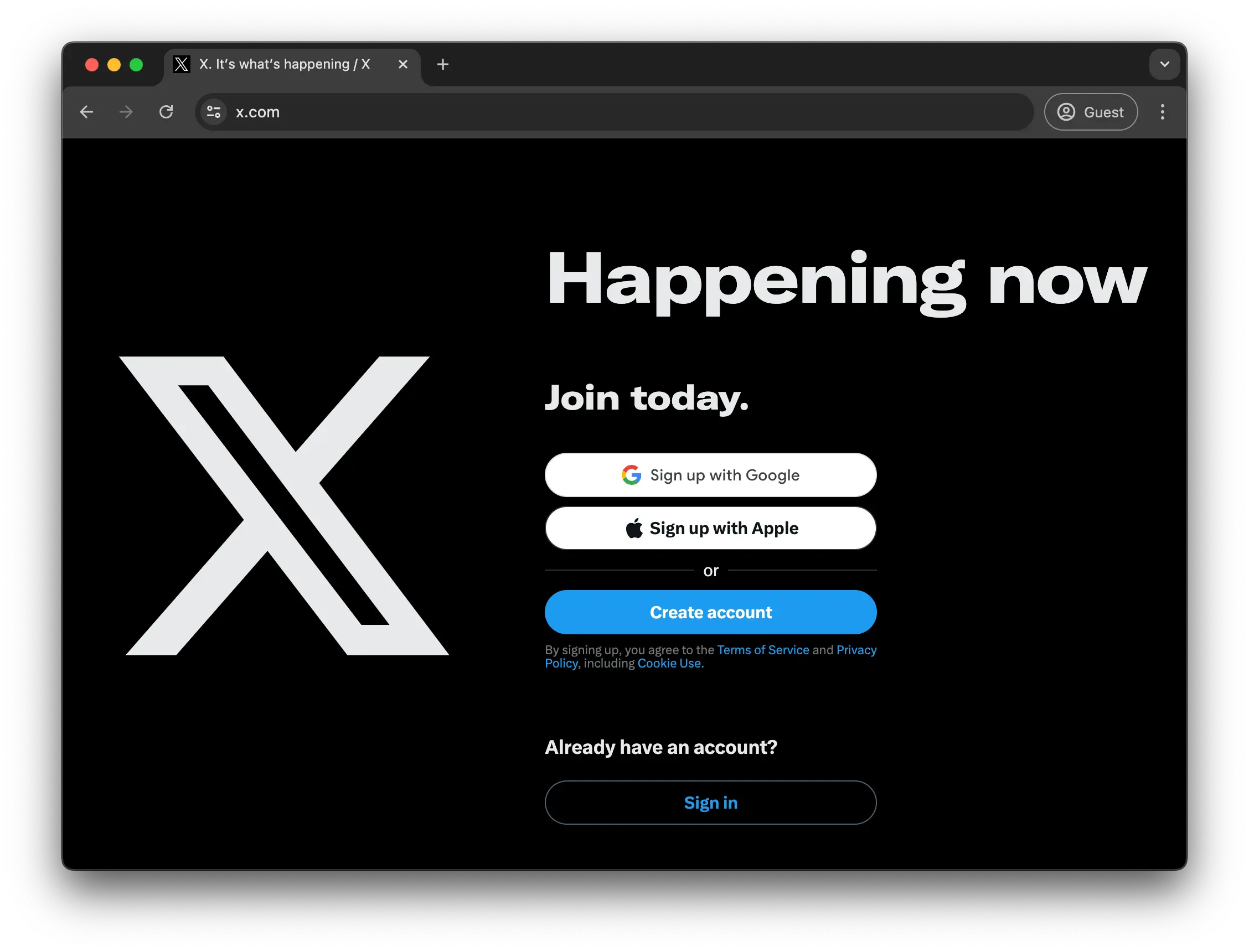
Go to Settings and Privacy: Click on ‘More’ from the menu on the left side of the Twitter screen, then select ‘Settings and Support’ from the dropdown menu, and click on ‘Settings and privacy.’
Select Deactivate Account: In the ‘Your Account’ tab, click on ‘Deactivate Account.’ This option is located at the bottom under ‘Data and permissions.’ A pop-up will appear with information about deactivating your account, explaining what to expect after the process. Read the information, then click the red ‘Deactivate’ button at the bottom right. This button is located below the ‘Things to know’ section, which includes instructions on how to download Twitter data and change user IDs or email addresses for later use.
Confirm Deactivation and Enter Password: Enter your password in the ‘Password’ field and click the deactivate button to proceed.
Do Not Log In for 30 Days (Automatic Deletion): If you do not log in for 30 days, Twitter will permanently delete your account. This process is detailed on Twitter’s website for users curious about account deletion.
Deleting Your Twitter Account from the App
Log In to Twitter App: Open the Twitter app and log in.

Go to Settings and Privacy: Click on your profile picture or the button at the top left to open the dropdown menu. Select ‘Settings and Support,’ then choose ‘Settings and privacy.’
Select Deactivate Account: In the ‘Your Account’ tab, select ‘Deactivate Account,’ located at the bottom.
Confirm Deactivation and Enter Password: Read the deactivation information, then click ‘Deactivate.’ Enter your password when prompted and click the deactivate button to proceed.
Do Not Log In for 30 Days (Automatic Deletion): Do not log in for 30 days, and your Twitter account will be automatically deleted.
Difference Between Account Deactivation and Permanent Deletion
While account deactivation and permanent deletion both result in the account being inaccessible, the processes and outcomes are different. Deactivating your Twitter account is a step towards permanent deletion. The account remains deactivated for 30 days. If you do not log in during this period, the account is deleted, and your user ID is no longer associated with the account.
Deactivating your account removes your ID and public profile from the Twitter homepage and apps. After 30 days, the account is permanently deleted, and you cannot log in again. All posts, followers, following lists, messages, and data are permanently deleted. After deletion, you can create a new account with a different username.
Recovering a Deleted Account
To recover a deleted Twitter account, you must act within 30 days of deactivation. If 30 days have passed, the account is permanently deleted and cannot be recovered.
To recover your account, log in with your deactivated username and password on the Twitter website or app. If you forget your password, contact Twitter Support. Upon logging in, you will be prompted to confirm recovery. Click ‘Restore’ to reactivate your account, and your data will be restored within 24 hours. If not restored within 48 hours, contact Twitter Support.
Precautions After Deleting Your Twitter Account
Even after deleting your Twitter account, there are precautions to take. Account deletion is irreversible, so proceed with caution. First, if you used your Twitter account to log in to other websites or apps, access will be interrupted. Ensure you have alternative login methods for those platforms.
Additionally, content you posted or associated with your account may still exist. To remove such data, request deletion from internet archives or search engines. After deleting your account, Twitter will send a confirmation email to your registered email. Verify your account was successfully deleted.
Following these precautions will help you manage your personal information and data even after deleting your Twitter account.
The Need for BlancVPN for Online Privacy
A Virtual Private Network (VPN) protects your internet connection and personal information. VPNs encrypt data transmission and hide your IP address, providing online anonymity. They also enable secure internet use on unstable networks like public Wi-Fi.
However, free VPN services often track user activity and sell data to advertisers, which can compromise privacy. Free VPNs may use weak encryption, exposing you to cyber threats and data theft. Some may even contain malware, putting your device and personal information at risk.
Paid VPN services, on the other hand, do not keep logs of user activity, protecting your privacy. They use the latest encryption technology to secure data and maintain complete online anonymity.
BlancVPN offers military-grade encryption and the latest technology, encrypting all internet traffic and securely transmitting it through a VPN tunnel. This ensures users can access any website reliably, prioritizing their online privacy and security.
BlancVPN — your gateway to safe and secure internet
Stream, browse, or work safely — even on public Wi-Fi.
Get BlancVPN