In Linux family operating systems, V2Ray installation is done through the command line («Terminal», «Console»). Commands vary depending on the Linux version.
Requesting VPN configuration
To set up BlancVPN with V2Ray on Linux devices, you'll need a client and a passkey.
Log in to your BlancVPN account. Click Install → choose the device → Another VPN client → in the Location and protocol column choose V2Ray and copy the key.
Setting Up Tools
Update the package manager and install snapd:
sudo apt update sudo apt install snapdInstall the v2rayA application:
sudo snap install v2rayaLaunch the v2rayA application:
/snap/bin/v2raya.v2raya-browser-wrapperA new tab will open in the browser.
Register in the application. Create a random login and password that you can easily remember or write them down. These credentials will be needed to log in.
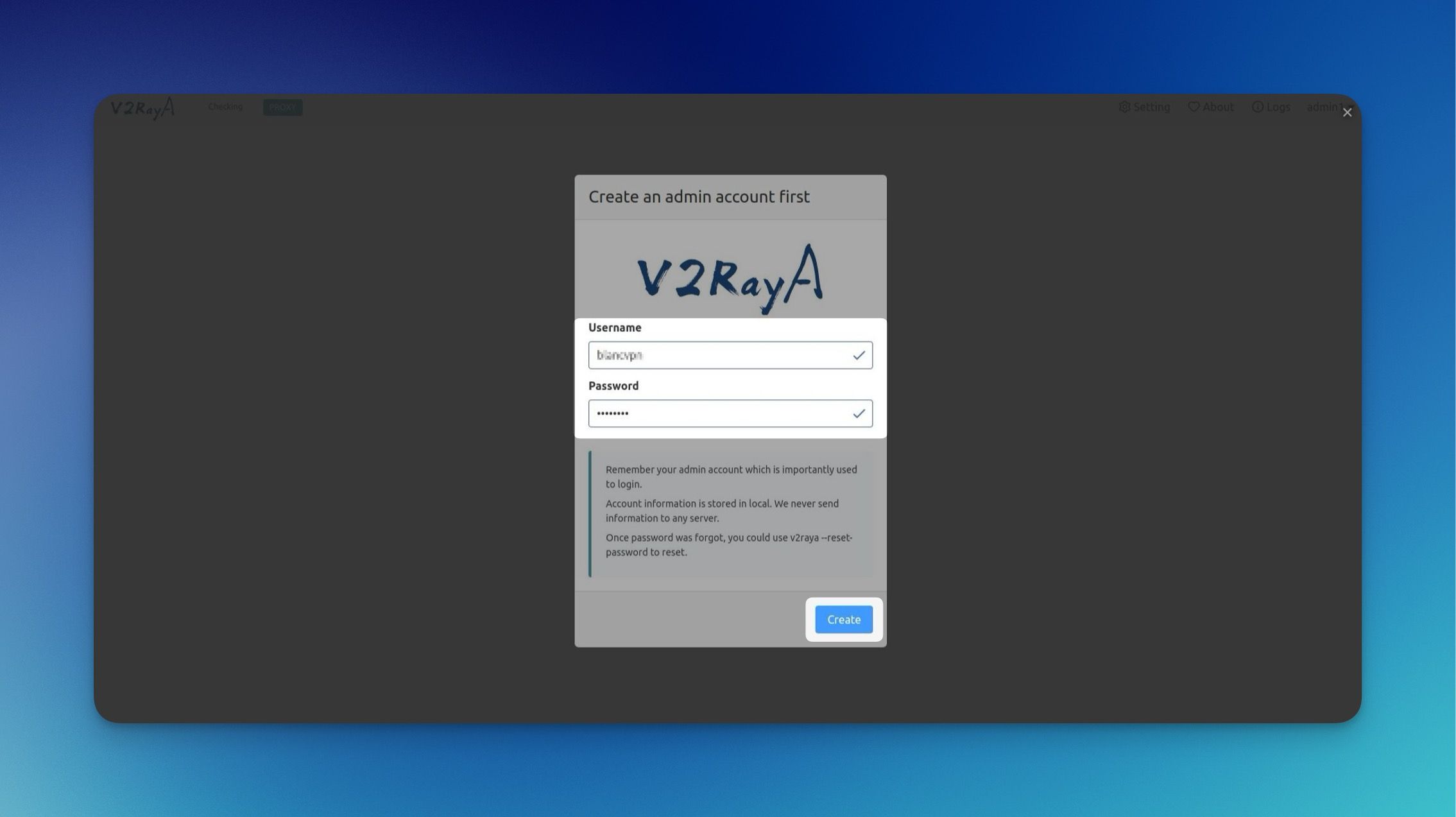
Next, you will be prompted to import a subscription. Click the Import button.
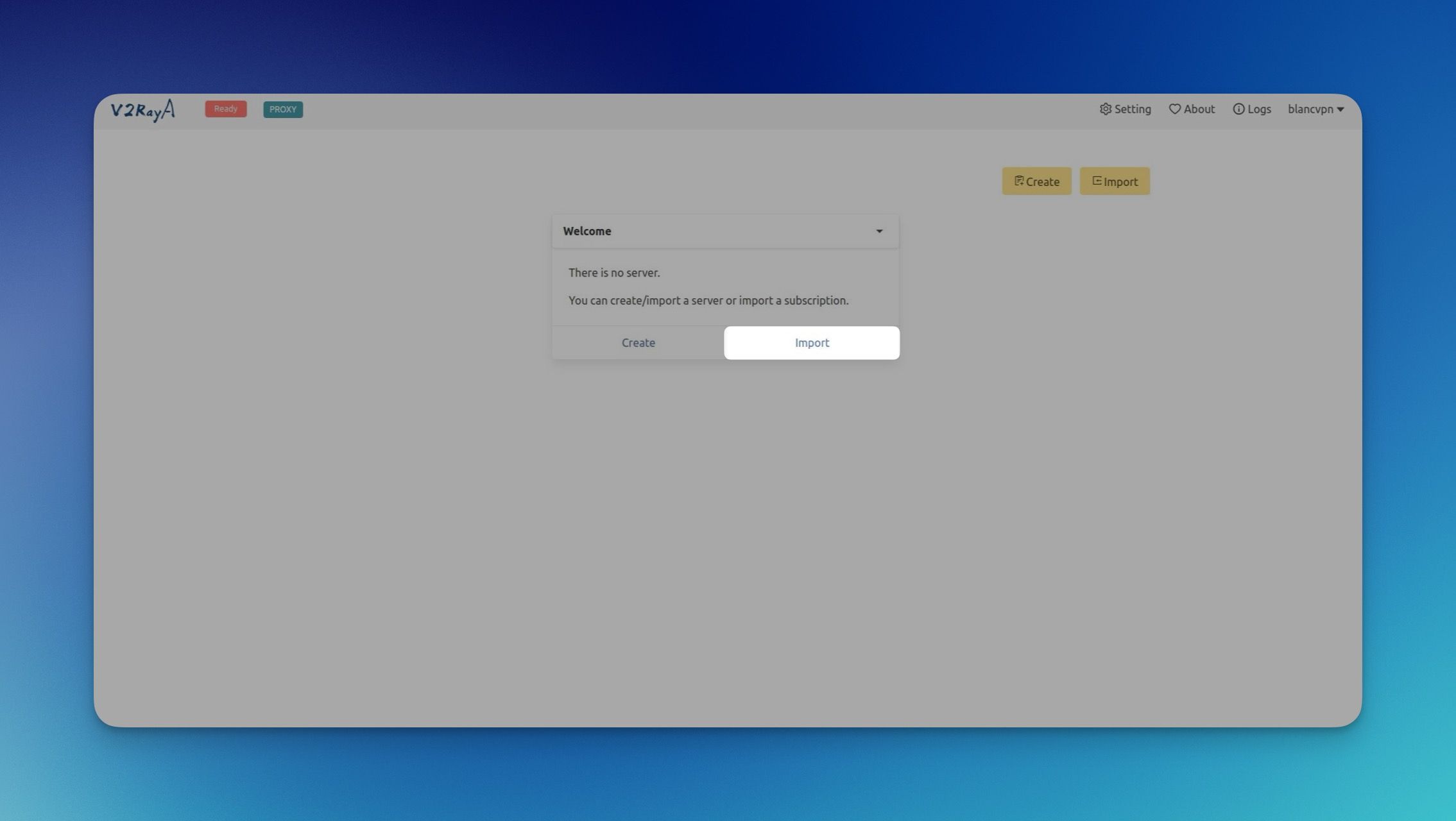
A field for the link will open. Paste the access key you received in the first step and click Confirm.
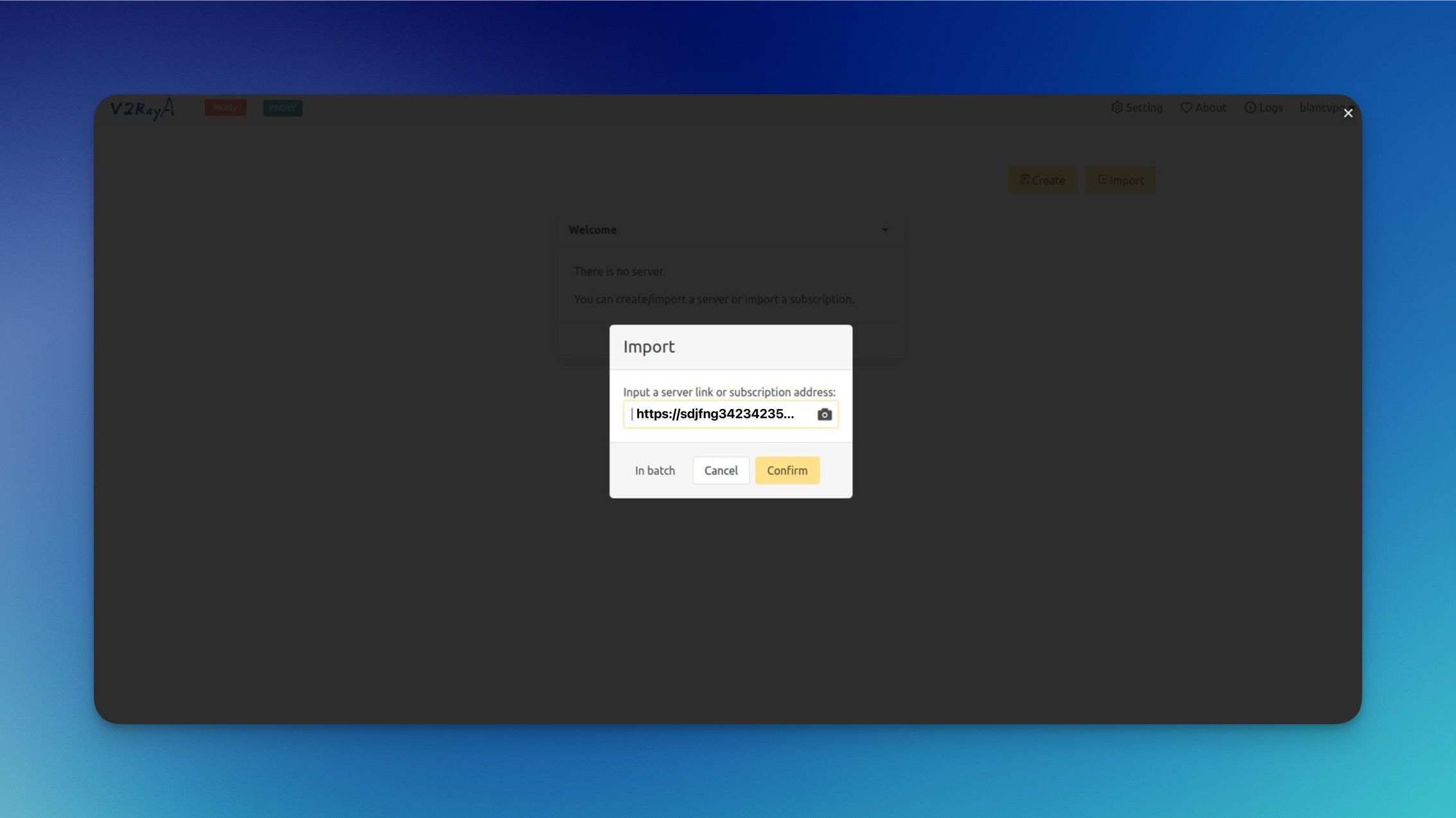
You've added the VPN subscription with all locations!
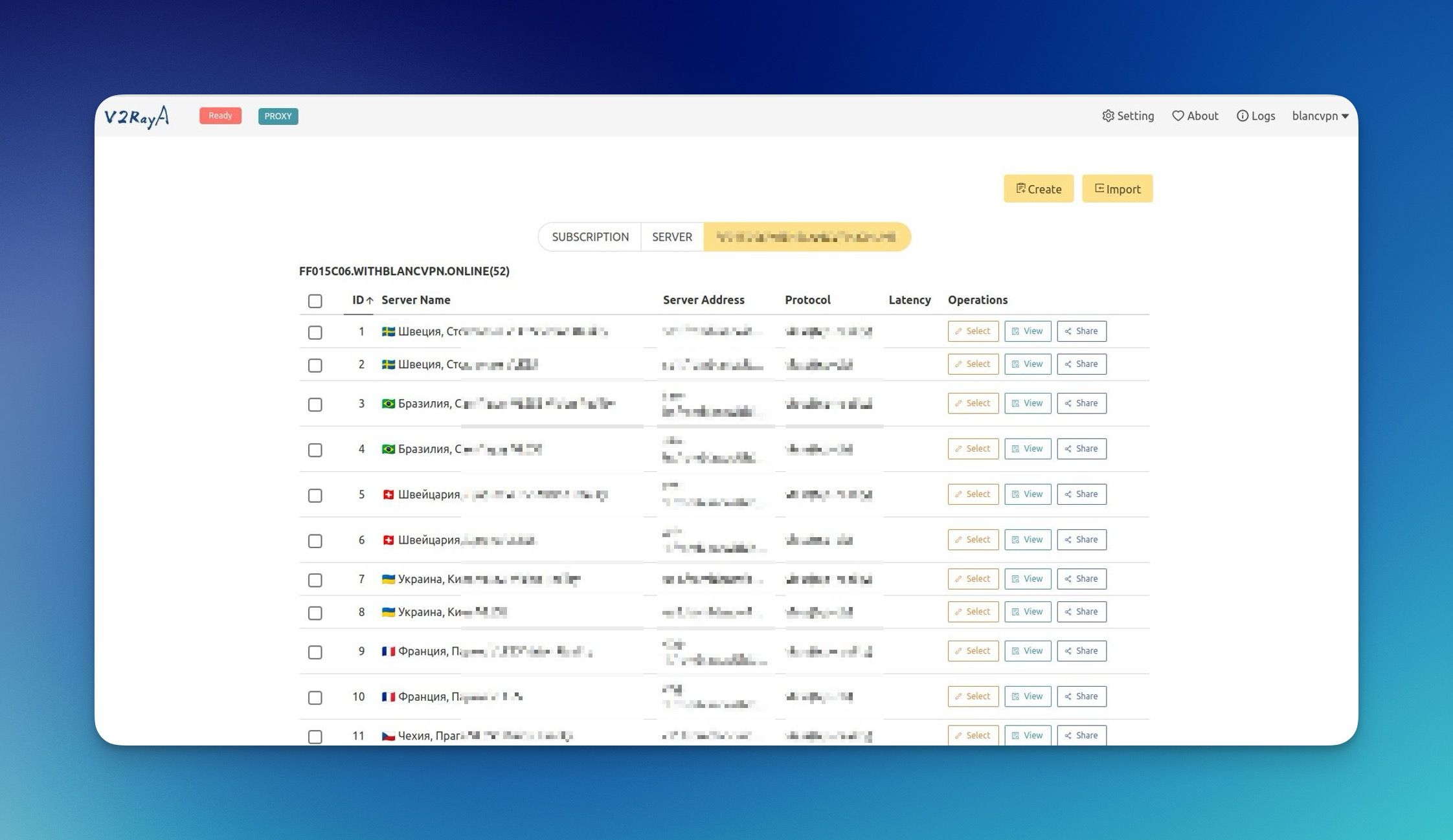
Continue with the setup.
Open application Setting tab at the top right and change the Transparent Proxy/System Proxy parameter from OFF to On: Do not Split Traffic.
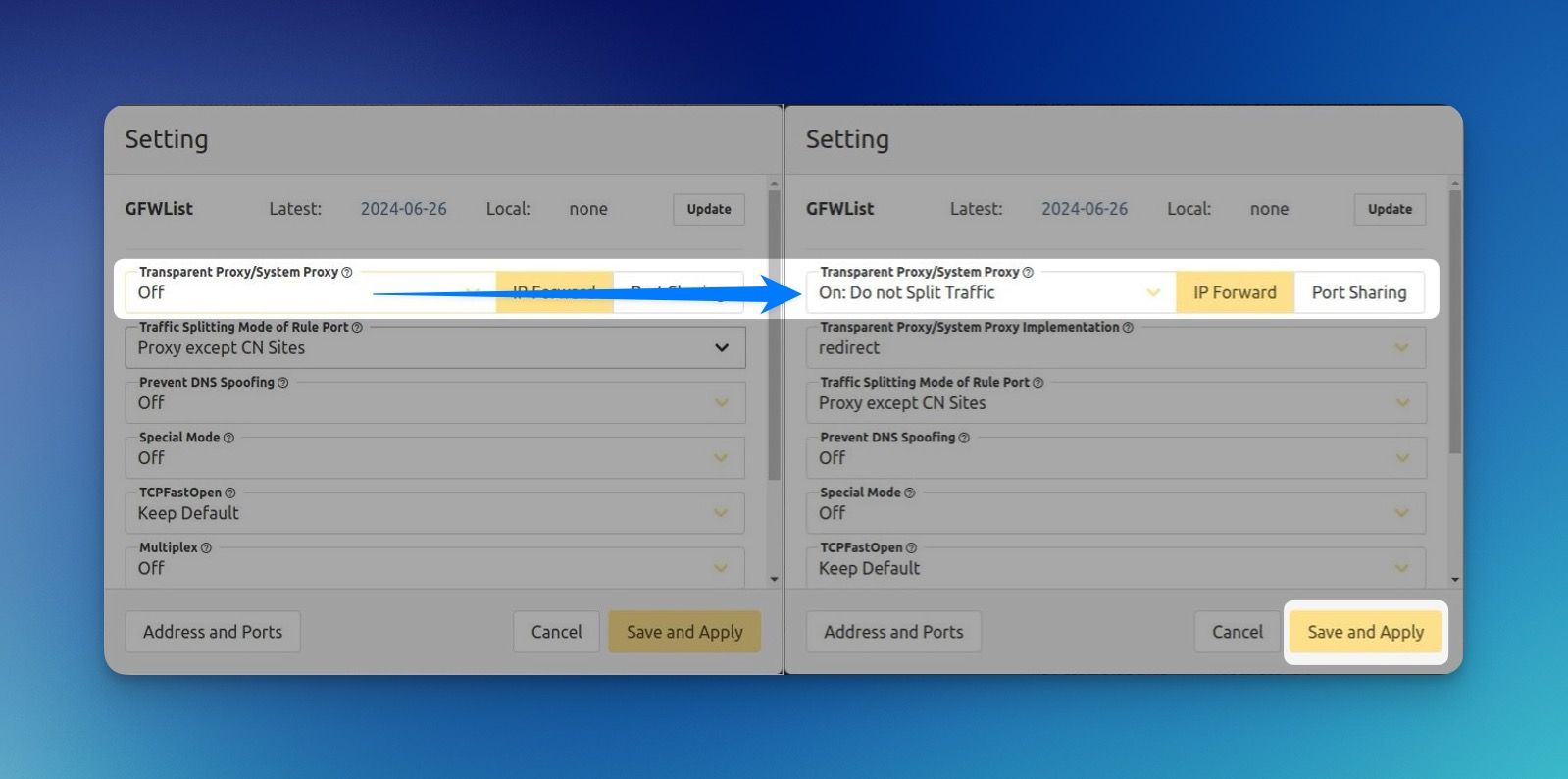
Connecting to the BlancVPN
Activate the VPN connection:
Click Select next to the desired location.
Click the Ready button.
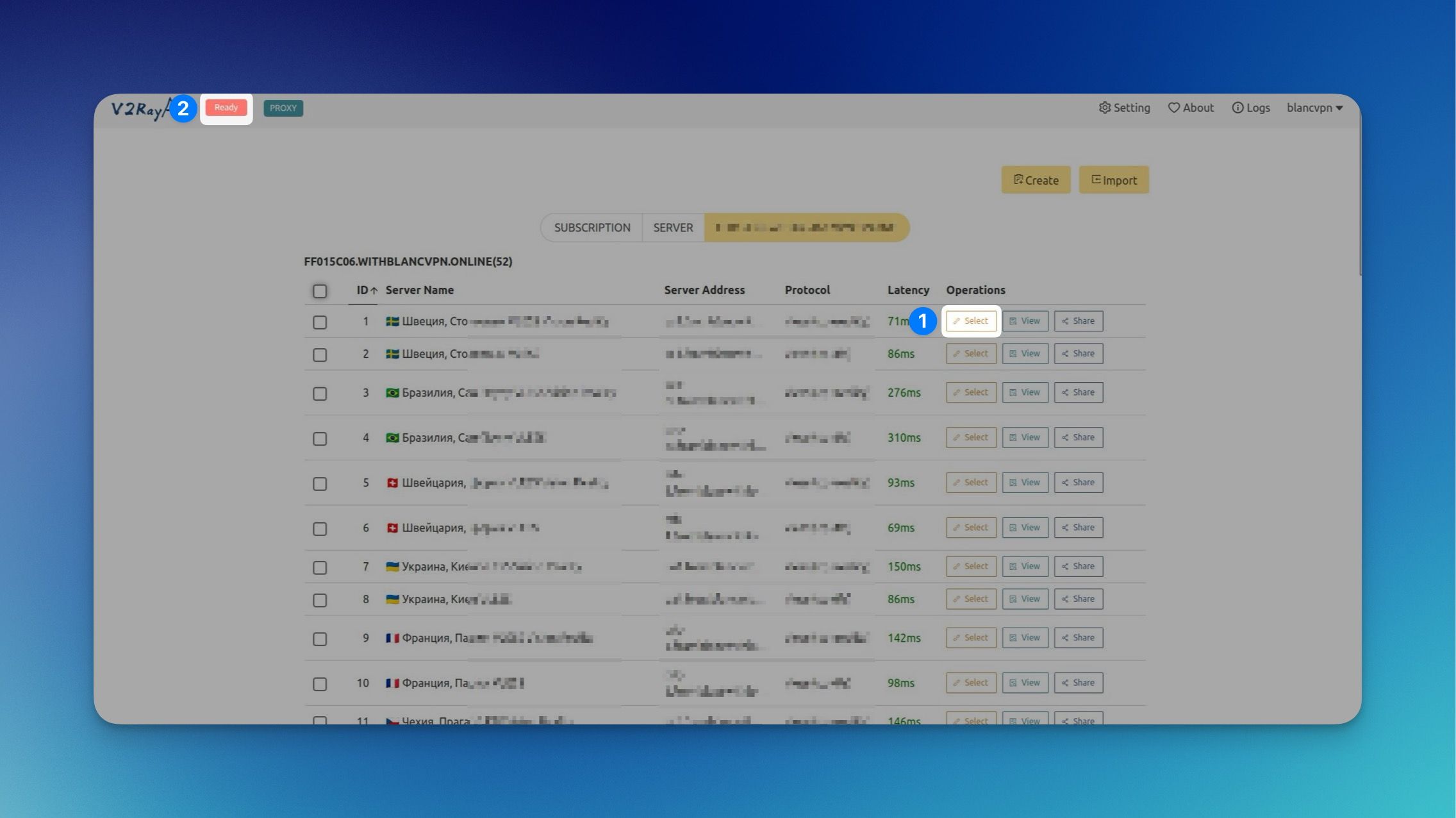
The message Running will show.
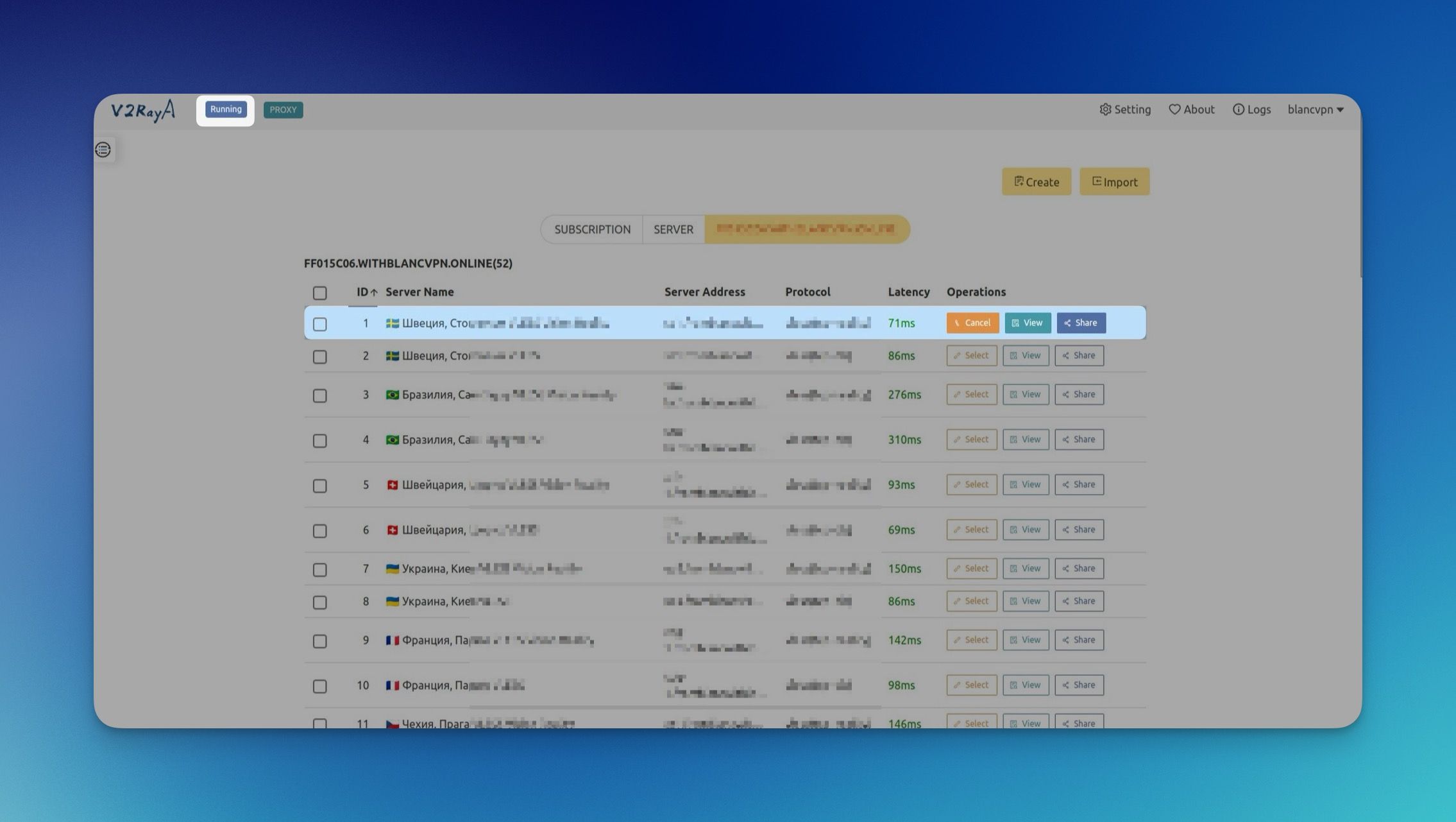
Done, You are now connected to a fast and reliable VPN.
If you encounter any issues, feel free to contact our support team. We're here to help!



