Contents
Two-Factor Authentication: What It Is, How to Enable and Disable It
In today's world, we rely on the Internet for work, education, shopping, entertainment, and staying in touch with loved ones. But just like in real life, scammers exist online. They use modern technology to steal, blackmail, and extort money.
In our article Cybersecurity for Beginners, we covered four common types of digital threats and how to protect yourself. Another article, Protecting Your Personal Data Online, explains what personal data is, why its leakage is dangerous, and how to safeguard it.
One of the most effective security measures we discuss is using a trusted VPN service and enabling two-factor authentication (2FA). This article will explain 2FA, how to enable it, and how to turn it off on popular online platforms.
What Is Two-Factor Authentication?
Two-factor authentication (2FA) is an extra layer of security that requires two different factors to log into an account:
1. Something you know — your usual username and Password.
2. Something you have — this could be:
A phone receiving an SMS or push notification
An email or authentication app for one-time codes
Biometric authentication like face recognition or fingerprints
A security key (USB or NFC)
This extra layer makes it much harder for hackers to gain access, even if they steal your Password.
Where Can You Use Two-factor Authentication?
2FA is available on many online platforms, including Google, Apple, Amazon, and major social media networks. Hackers often target accounts that hold personal and financial data, making it critical to enable 2FA on:
Government and official services (like tax and identity verification platforms)
Banking and financial services (online banks, PayPal, cryptocurrency exchanges)
Email services (Gmail, Outlook) since they are often used for password recovery
Social media and messaging apps (Facebook, Instagram, Telegram, WhatsApp)
Online stores and subscription services (Amazon, eBay, Netflix, Spotify)
How to Enable Two-Factor Authentication
2FA in Telegram
By default, Telegram only requires your phone number to log in. To add an extra layer of security, enable a Cloud Password:
1. Go to Settings → Privacy & Security.
2. Select Two-Step Verification → Set Password.
3. Create a strong password and add a recovery email.
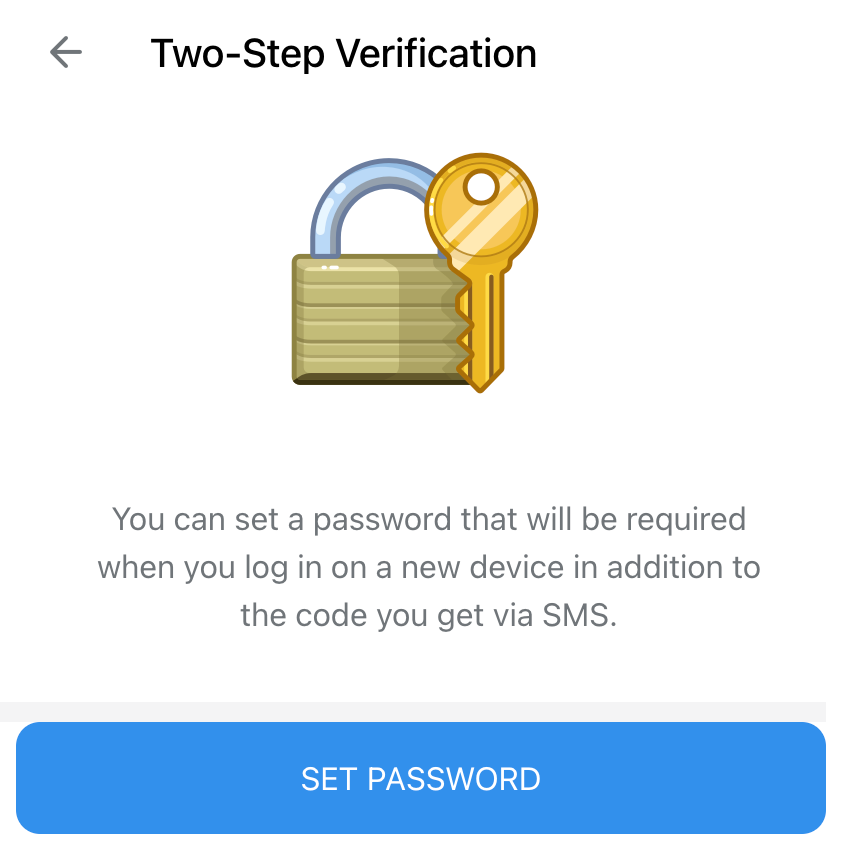
2FA in Apple ID
Apple requires 2FA for most accounts. To check or enable it:
1. Open Settings → [Your Name] → Password & Security.
2. Tap Turn On Two-Factor Authentication.
3. Choose a trusted device or phone number for verification codes.

2FA in Google
To set up 2FA for your Google account:
1. Go to Google Security Settings.
2. Find Signing in to Google → 2-Step Verification.
3. Click Turn on, choose a method (security key, Google prompt or Authenticator), and follow the instructions.
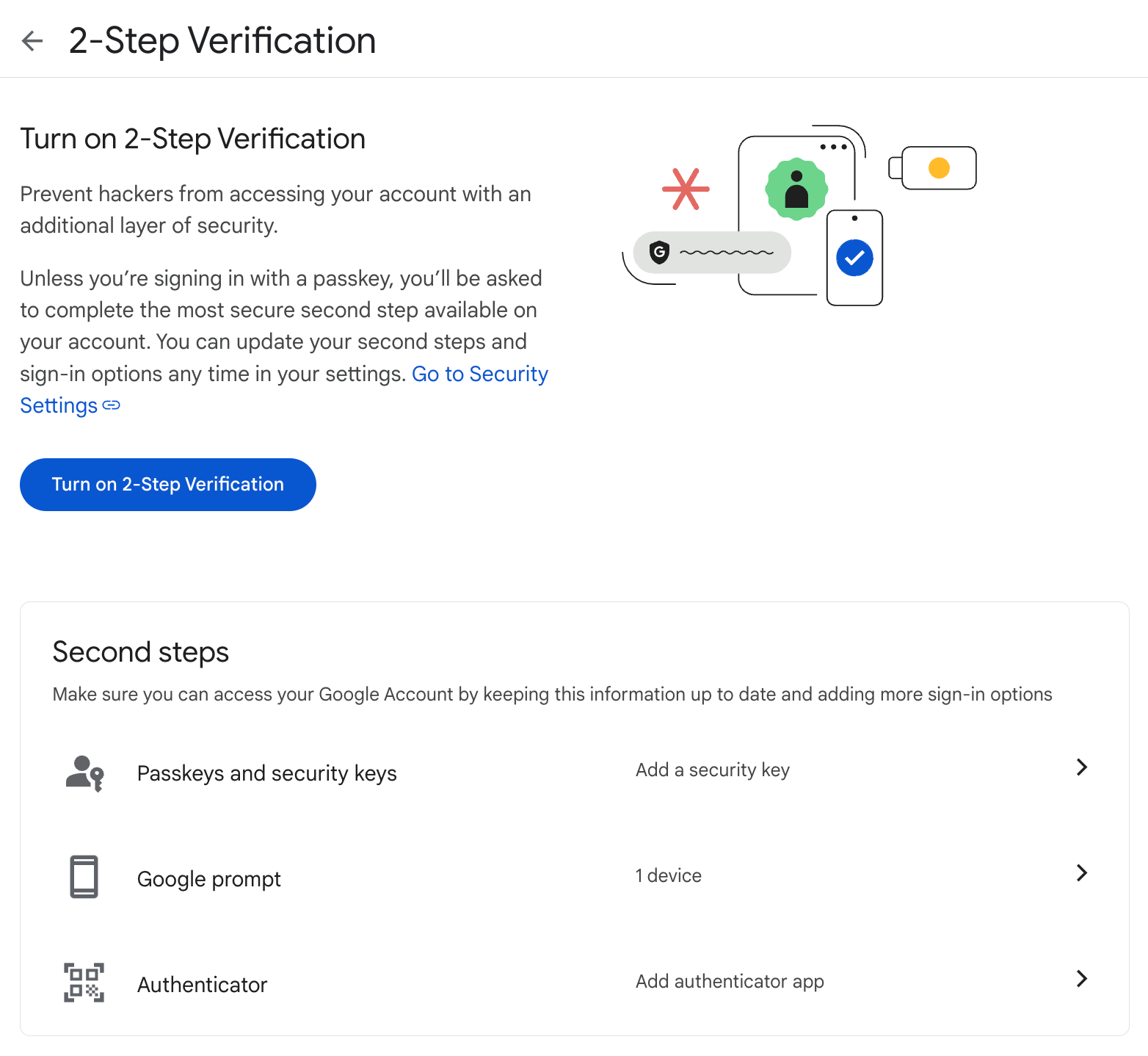
2FA in Instagram
1. Go to Instagram Settings.
2. Select Security.
3. Tap Two-Factor Authentication.
4. Choose a method (authentication app or text message).

How to Disable Two-Factor Authentication
Some services, like Apple, require 2FA for security reasons and do not allow disabling. In services where it is optional, you can disable it in the same Security Settings where it was enabled.
If you don't want to enter a code every time, some platforms allow you to check "Don't ask again on this device" to reduce login steps.
What to Do If You Lose Access to 2FA?
Use the backup codes provided when you set up 2FA.
Try to restore access via a backup email or phone number.
Contact the service's support team and verify your identity to regain access.
Conclusion
Two-factor authentication is a crucial security measure that helps protect your accounts from hackers. While it might feel inconvenient, it's a small step that dramatically improves security. Enable 2FA on your most important accounts, use strong passwords, and consider a reliable VPN for extra protection.
FAQ
What Is Two-Factor Authentication (2FA)?
It is a security feature that requires two different factors to log in:
1. Something you know — like a password.
2. Something you have — like an authentication app, SMS code, or security key.
Which Accounts Should Have 2FA Enabled?
Government services (e.g., tax services, identity verification)
Online banking and payment platforms (PayPal, crypto exchanges)
Email accounts (Gmail, Outlook)
Social networks and messaging apps (Telegram, Instagram, Facebook)
Online stores and streaming services (Amazon, Netflix, Spotify)
How Do I Enable or Disable 2FA?
The process varies by service but usually involves:
1. Going to Account Settings → Security.
2. Finding Two-Factor Authentication.
3. Choosing a verification method (SMS, authenticator app, security key).
4. Confirming the setup.
What If I Lose Access to My 2FA Method?
Use backup codes.
Try a backup email or phone number.
Contact customer support to recover your account.
BlancVPN — your gateway to safe and secure internet
Stream, browse, or work safely — even on public Wi-Fi.
Get BlancVPN