The setup is done using a mobile hotspot. The parameter name may vary depending on the operating system version and can be called a mobile access point.
Before launching Wi-Fi with VPN, you need to activate the VPN connection from BlancVPN in TUN (VPN) mode. You can use any of the provided VPN protocols: V2ray, OpenVPN, Outline, or WireGuard.
See the video tutorial on setting up VPN for Windows in the BlancVPN Knowledge Base.
Activate the Wi-Fi hotspot
On a Windows device, go to system settings. To do this, press Win + I or click the Start icon, then select Settings.
Open the Network & Internet tab → Mobile hotspot. Activate this feature.
In the Share over parameter, select Wi-Fi.
You will see information about the Wi-Fi access point that your devices will need to connect to.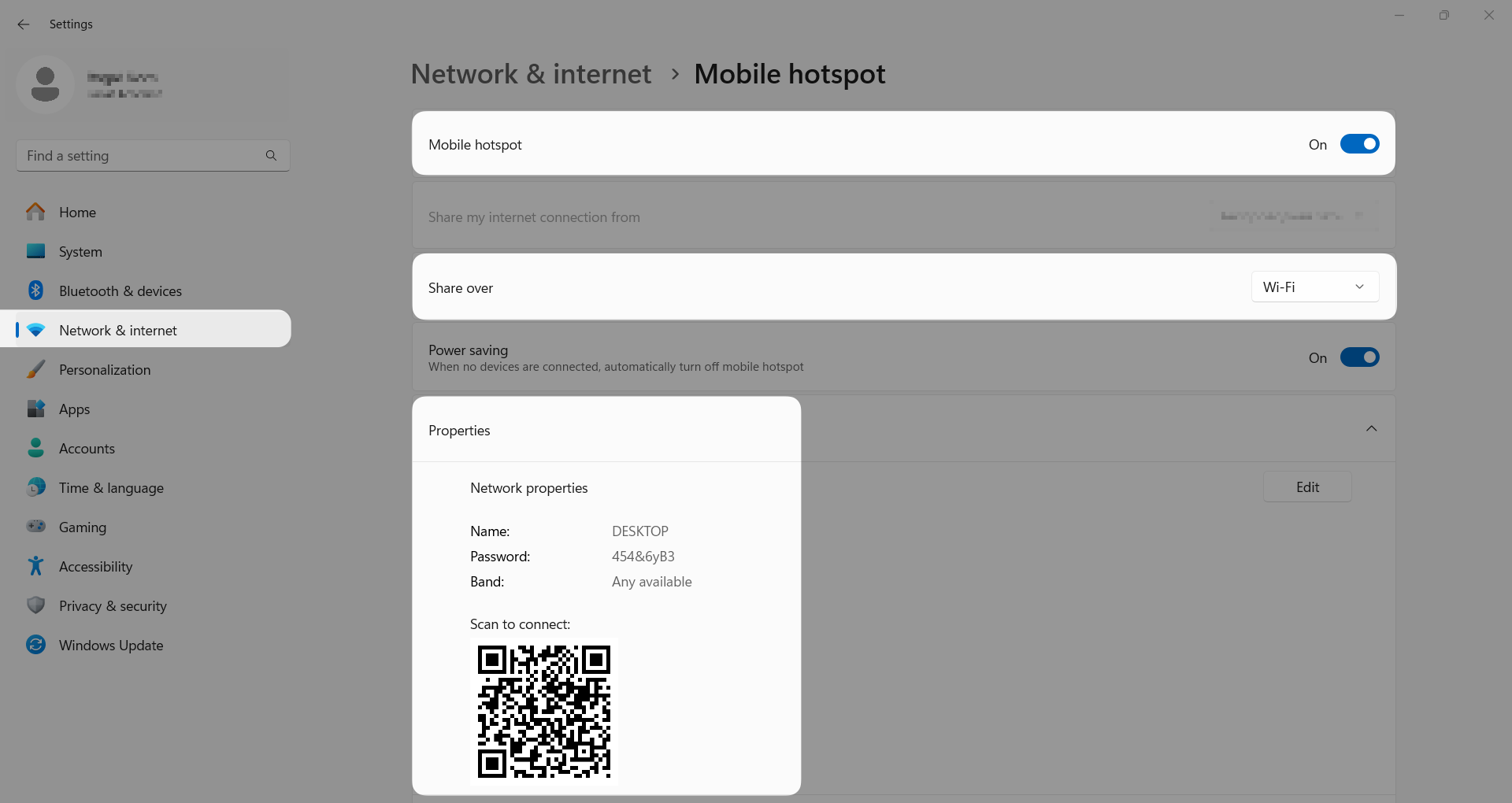
Open the Network Connections window in Windows
In the taskbar, you will find an icon that looks like a magnifying glass — click on it to open the search. Type
network connectionsand click on the result.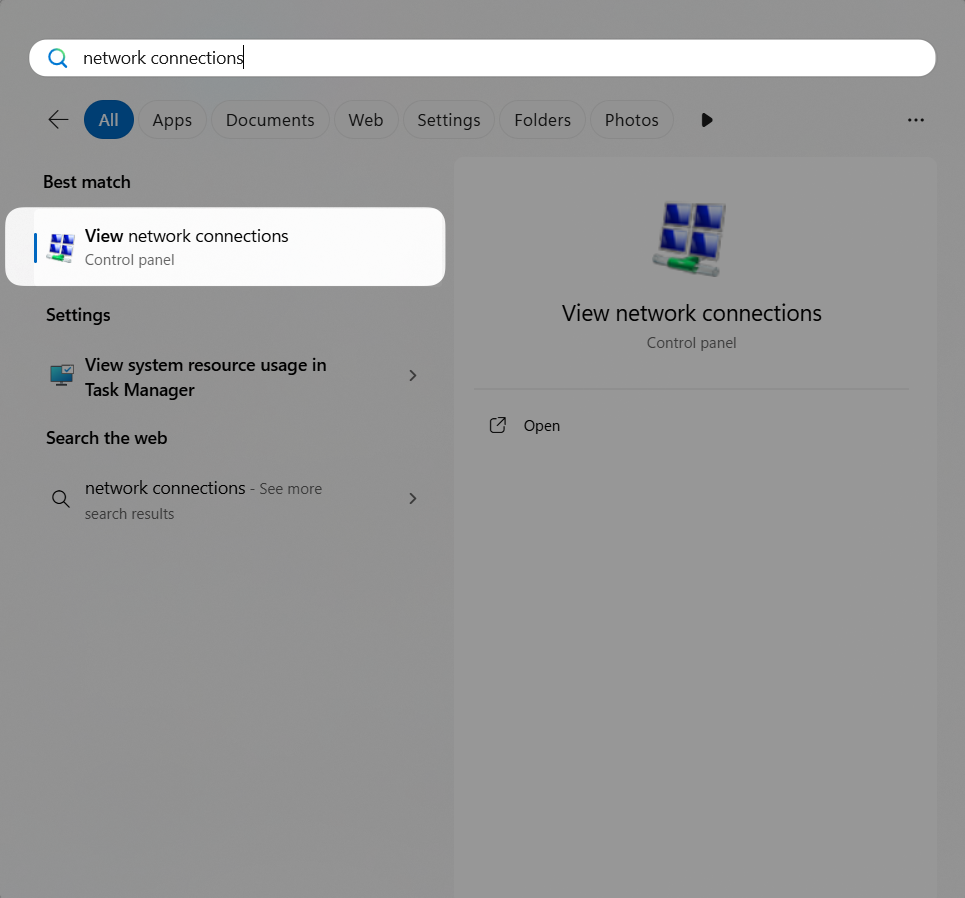
A Network Connections window will open. Find the network device created by the VPN client → right-click it → Properties.
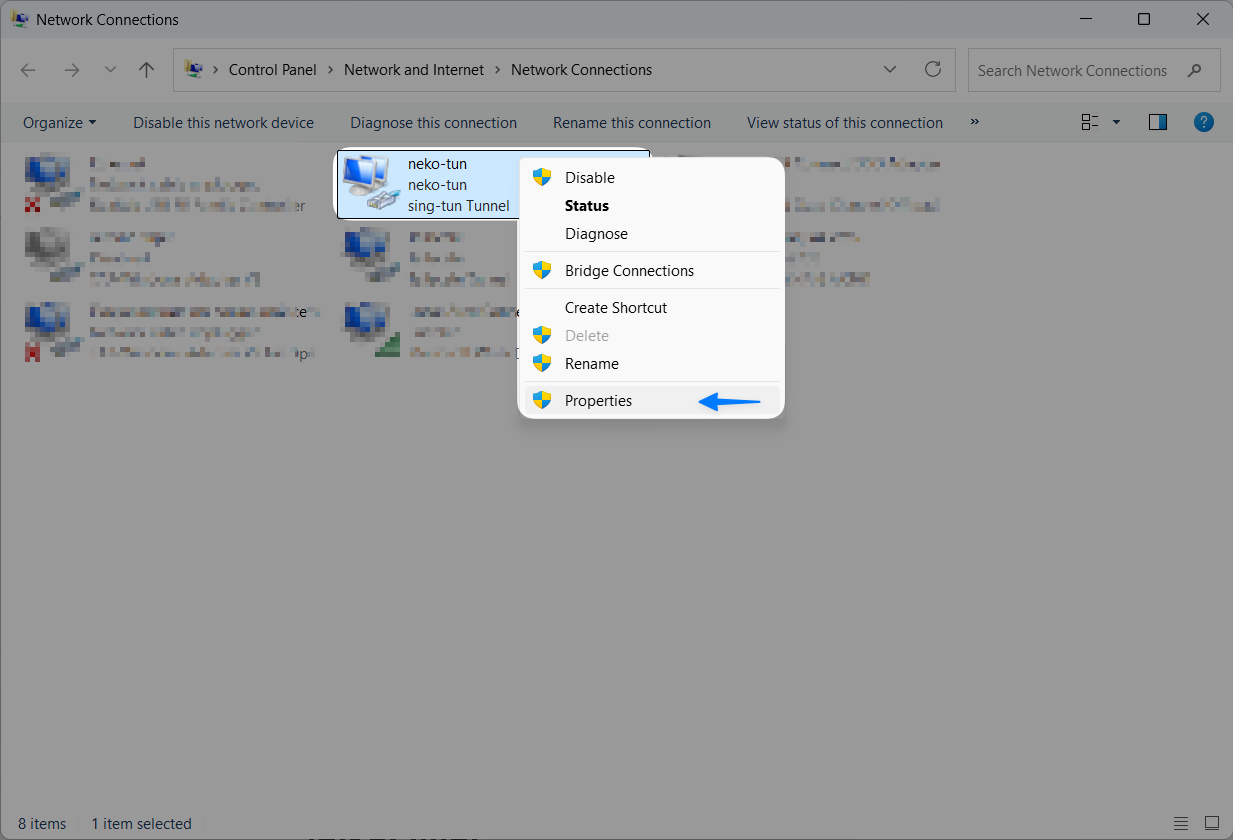
VPN clients create network devices with different names:
Outline: outline-tap Adapter V9
OpenVPN: OpenVPN
WireGuard: WireGuard Tunnel
v2rayN / Nekoray / Hiddify / Throne: singbox_tun, nekoray-tun or similar
Go to the Sharing section. Enable the Allow other network users to connect through this computer's Internet connection setting.
For the Home Networking Connection parameter, select Local Network Connection*. Press OK.
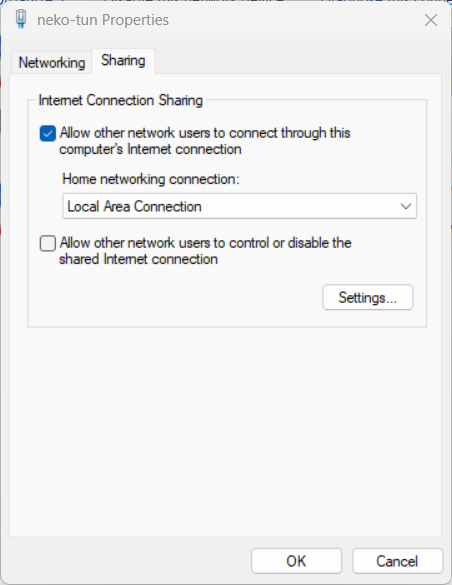
Done. You have configured a Wi-Fi access point with VPN. Now all devices connected to it will be protected with traffic encryption and IP address change.
If devices are connecting to Wi-Fi but the Internet isn't working, first turn on the hotspot (access point), then activate the VPN tunnel (connection in the app), and after that share the tunnel.