To configure the rules for how websites or applications work with BlancVPN on Windows, use the Throne client (a Nekoray fork) and this article with a set of instructions.
You can create your own sets of rules to meet your needs, as well as import or download ready-made presets.
For the original version of the Nekoray app, we have separate instructions for split tunneling.
Routing interface
To configure Throne routing, select Routing → Routing Settings.
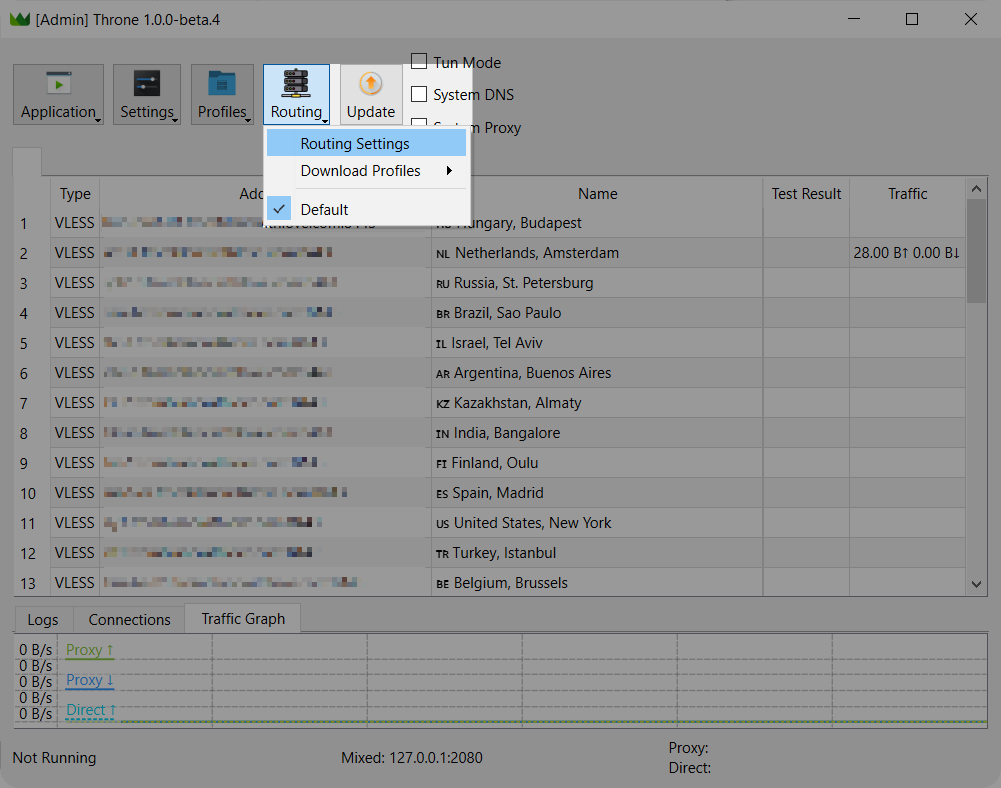
The Route window opens, where you can create profiles with the necessary settings and switch between them. Click the New button to go to the settings of the new routing profile.
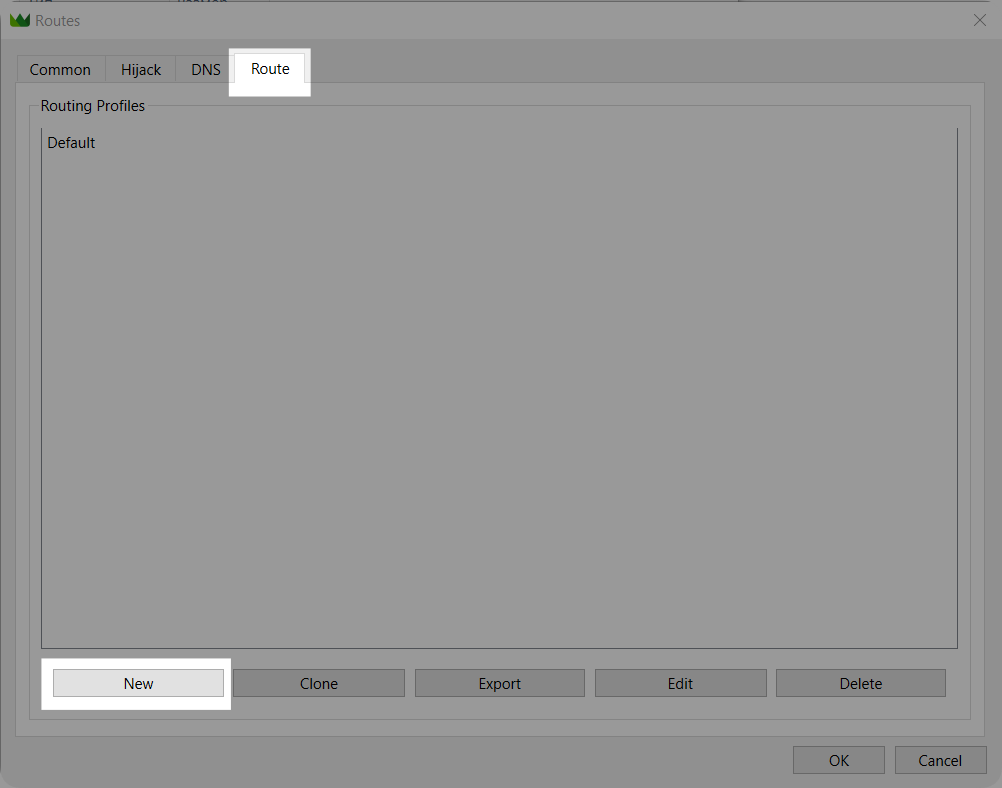
In the Route Profile window the main routing and tunneling configuration is done.
Basic routing settings
By default, use the Basic tab, where the setup process is simpler. All created parameters will be automatically converted into full-fledged rules in the Advanced tab when you press OK.
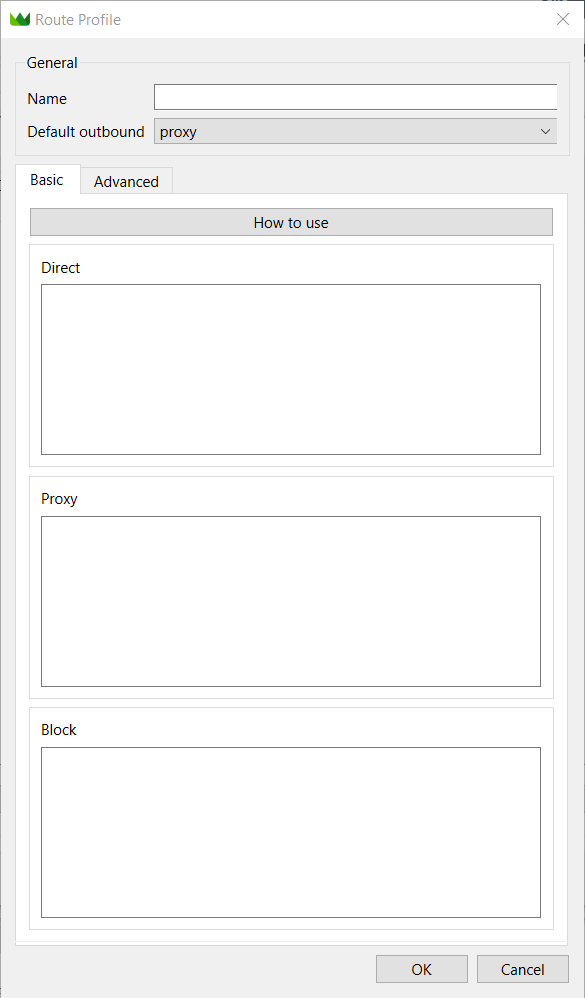
In the parameter Name: the name of the name of the routing profile being created.
Default outbound: default routing setup. Proxy — all traffic goes through a proxy (VPN), Direct — traffic goes directly from your provider.
In the Basic tab, there are sections for simple routing setup:
Direct — parameters in this section will direct traffic to bypass the VPN, coming directly from your provider.
Proxy — the specified traffic will go through the VPN.
Block — the traffic will be blocked.
By clicking the How to use button, you can get a brief guide with available parameters for routing.
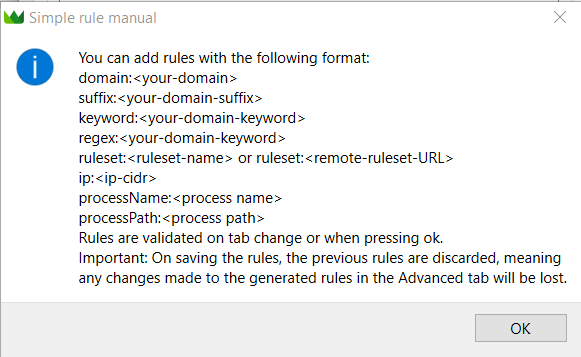
Parameter | Description | Example Usage |
|---|---|---|
| Applies to the exact domain. |
|
| Applies to all domains ending with the specified suffix. |
|
| Applies to all domains containing the specified keyword in the domain name. |
|
| Uses regular expressions to filter domains. |
|
| Applies to a predefined set of rules (e.g., geographic or categorical). |
|
| Applies to a specific IP range using CIDR format. |
|
| Applies to a process by its name. |
|
| Applies to a process by its full executable path. |
|
Advanced routing settings
In the Advanced tab, routing rules are duplicated from Main as separate attributes in the Rules section.
You can add them individually and specify different attribute settings for each rule.
For instance, a rule for the Chrome browser through VPN, everything else goes directly:
Default outbound: direct
Name: Chrome via VPN
Attribute process_name: chrome.exe
Attribute outbound: proxy
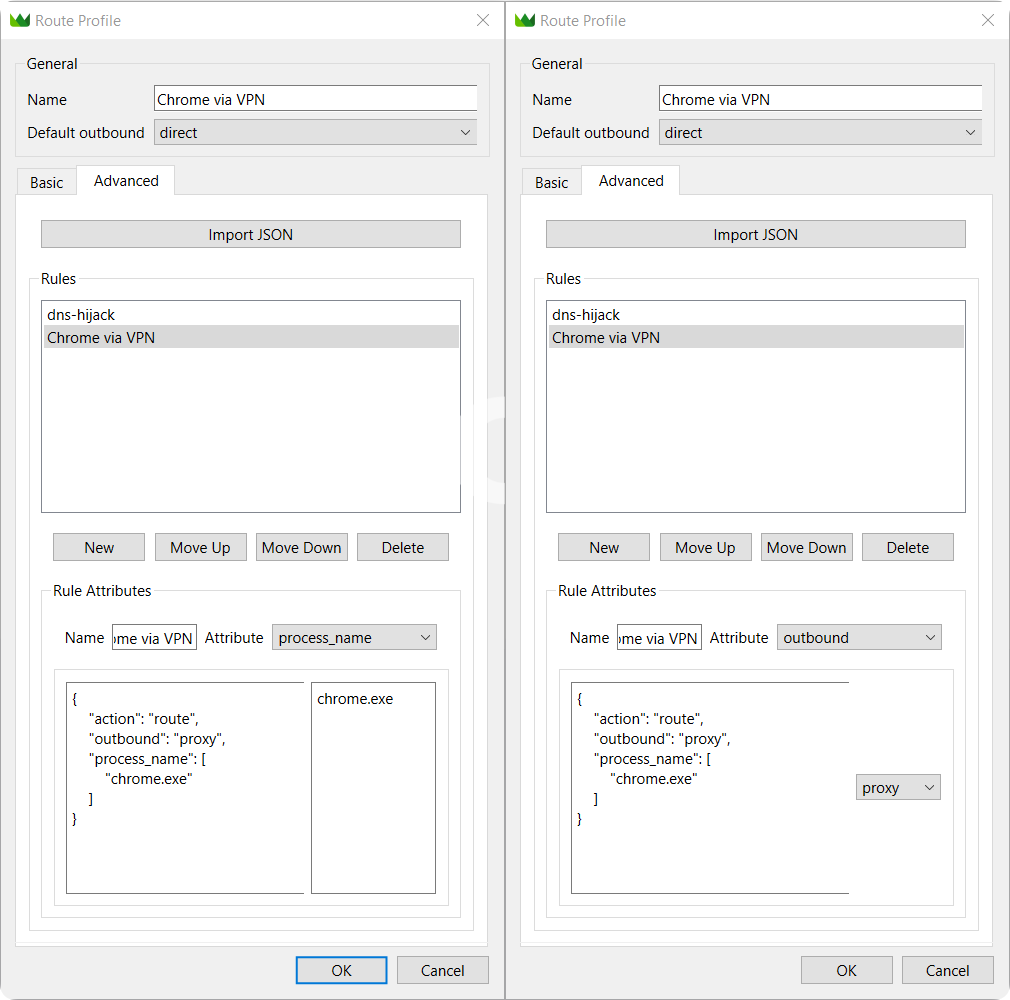
You can also add a list of predefined rules and save the profile using the Import JSON button.
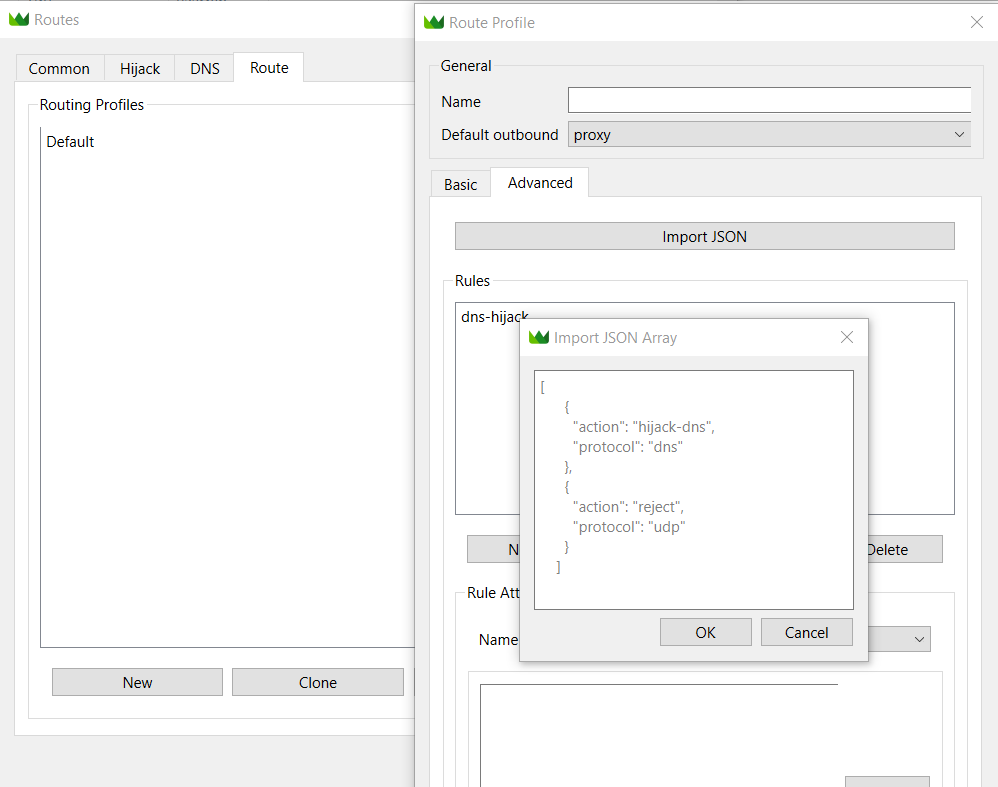
Manual routing configuration
The application has two separate tunneling modes: whitelist and blacklist. Whitelist (default outbound: direct) is a list of sites and applications that use the VPN connection, while all other traffic bypasses it. Blacklist (default outbound: proxy), in turn, contains sites and applications that will not use the VPN connection.
Setting up VPN for websites and applications
Websites and applications are configured in proxy mode. All other traffic connects directly, bypassing the VPN.
In the Throne app, press Routing → Route Settings → Route → New.
Specify the rules for routing traffic through VPN. For example, here are the rules for Discord and YouTube:
processName:Update.exe processName:Discord.exe domain:youtube.com domain:youtu.beFor Default outbound select direct mode.
Specify the Name of the rule set, for example, Discord + YT.
Apply changes by clicking OK, then in the Routes window click OK.

Make sure the created rule set Routing → Discord + YT is selected.
Activate TUN Mode and System Proxy, connect to the desired location.
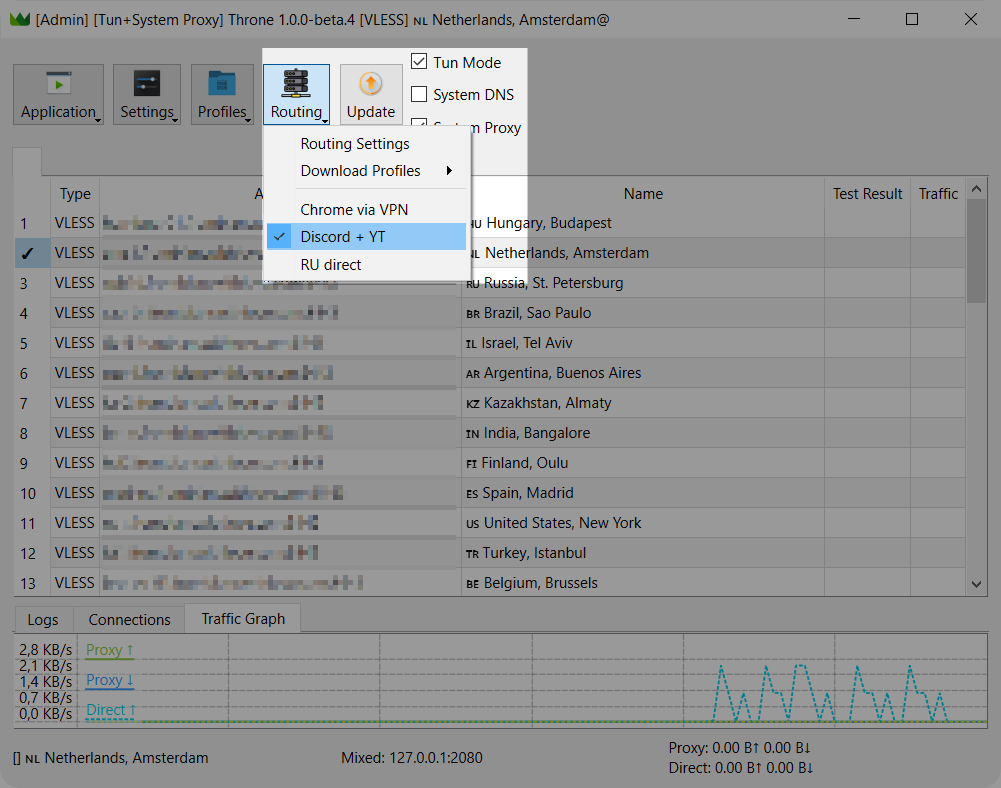
Excluding sites and applications from VPN operation
Websites and applications are configured in Direct mode. Everything else connects to a VPN.
In the Throne app, press Routing → Route Settings → Route → New.
Specify rules for routing traffic bypassing VPN. For example, here are the rules for excluding Russian traffic:
suffix:.ru suffix:.su suffix:.xn--plai$ ruleset:ru_IPFor Default outbound select the proxy mode.
Specify the Name of the rule set, for example, RU direct.
Apply changes by clicking OK, then in the Routes window click OK.
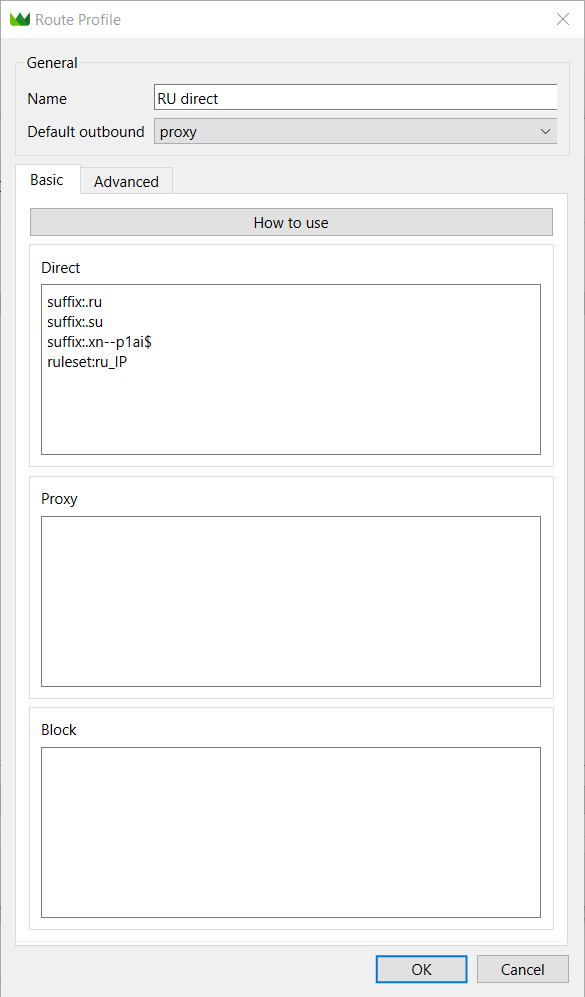
Make sure the created rule set is selected Routing → RU direct.
Activate TUN Mode and System Proxy, connect to the desired location.
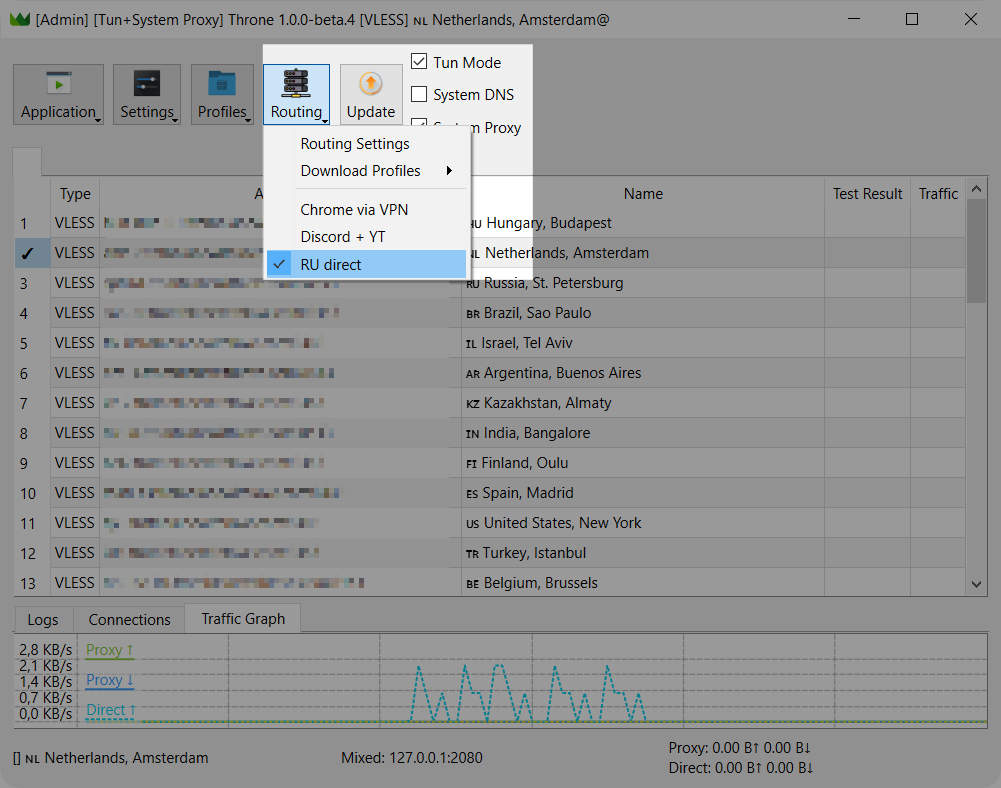
Connecting premade routing presets
The application now includes predefined rule sets that can be easily enabled.
Exclusion of Russian traffic
For instance, a premade list of rules to exclude Russian traffic from VPN.
Choose Routing → Download Profiles → Bypass_Russia to download the rules.
Select Routing → Bypass_Russia.
Activate TUN Mode and System Proxy, connect to the desired location.
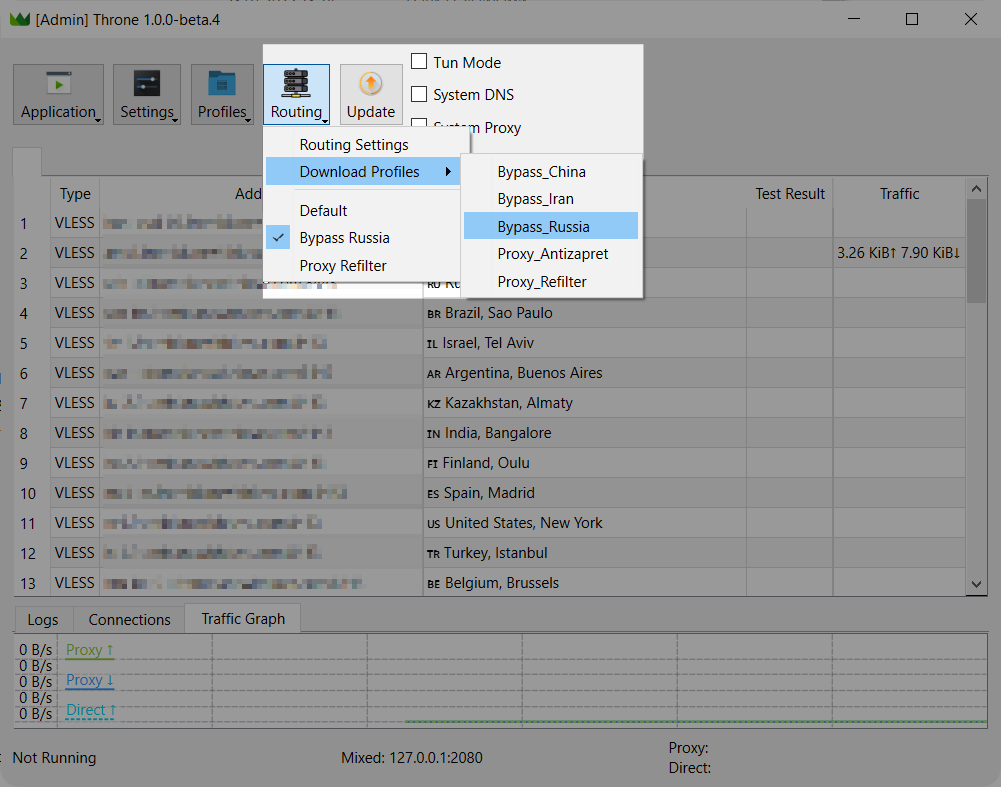
Proxying blocked resources
The application also includes a premade set of rules with a database of blocked resources from Re:filter.
Click Routing → Download Profiles → Proxy_Refilter to download the rules.
Select Routing → Proxy_Refilter.
Activate TUN Mode and System Proxy, connect to the desired location.
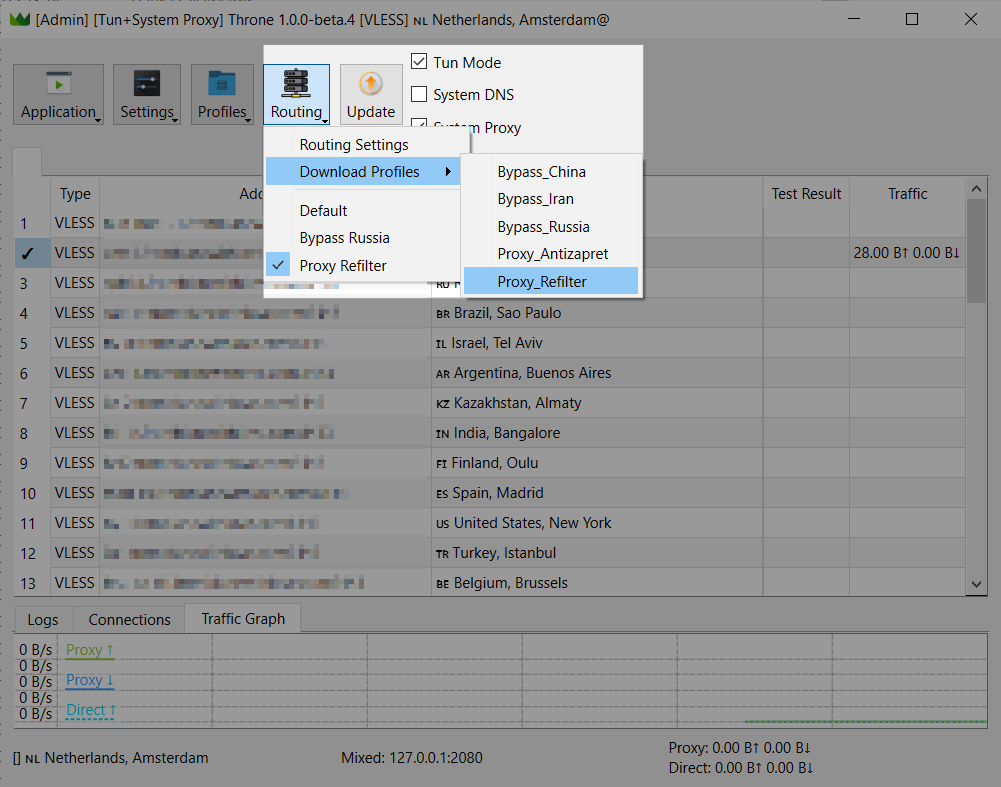
Frequently Asked Questions
How to find the process name for rules
Open the application properties. In the General or Shortcut tab, the name of the application and the file type will be listed. The properties of the shortcut will also indicate the name of the object.
TUN Setup
If TUN mode is not working properly, go to Settings → TUN Mode Settings.
Parameter: Stack → mixed
MTU Parameter → 9000
Activate the Tun routing parameter.
Click OK and reconnect to VPN.
