If streaming feels like a buffering nightmare due to restrictions or slow speeds, a great solution is to connect a reliable V2Ray VPN protocol to your Apple TV device.
Getting the configuration
Open the BlancVPN website.
Open the personal account authorization page: click the button Sign in.
Enter the e-mail, associated with the BlancVPN account.
Enter the code from the email.
On the Install tab, select any location.
Hover over the subscription link and click OK. It will be copied.
Installing the tools
Open Google Play on your TV, find the V2RayTun app, and install it.
Find any browser app on your TV, or install one from Google Play.
Connecting to the VPN
Open the V2RayTun application.
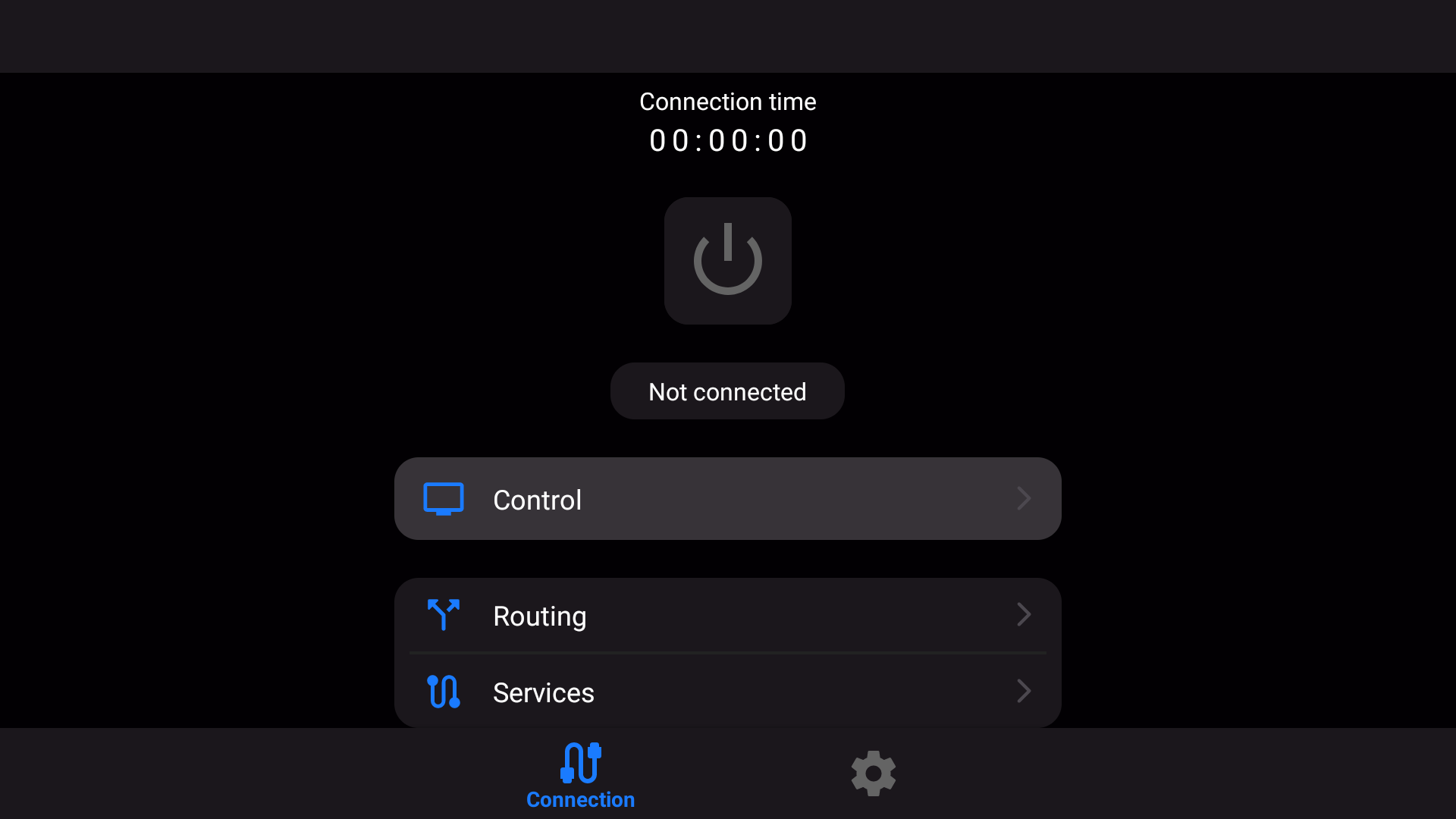
Go to Management.
In the Add Config section, select Import from Clipboard.
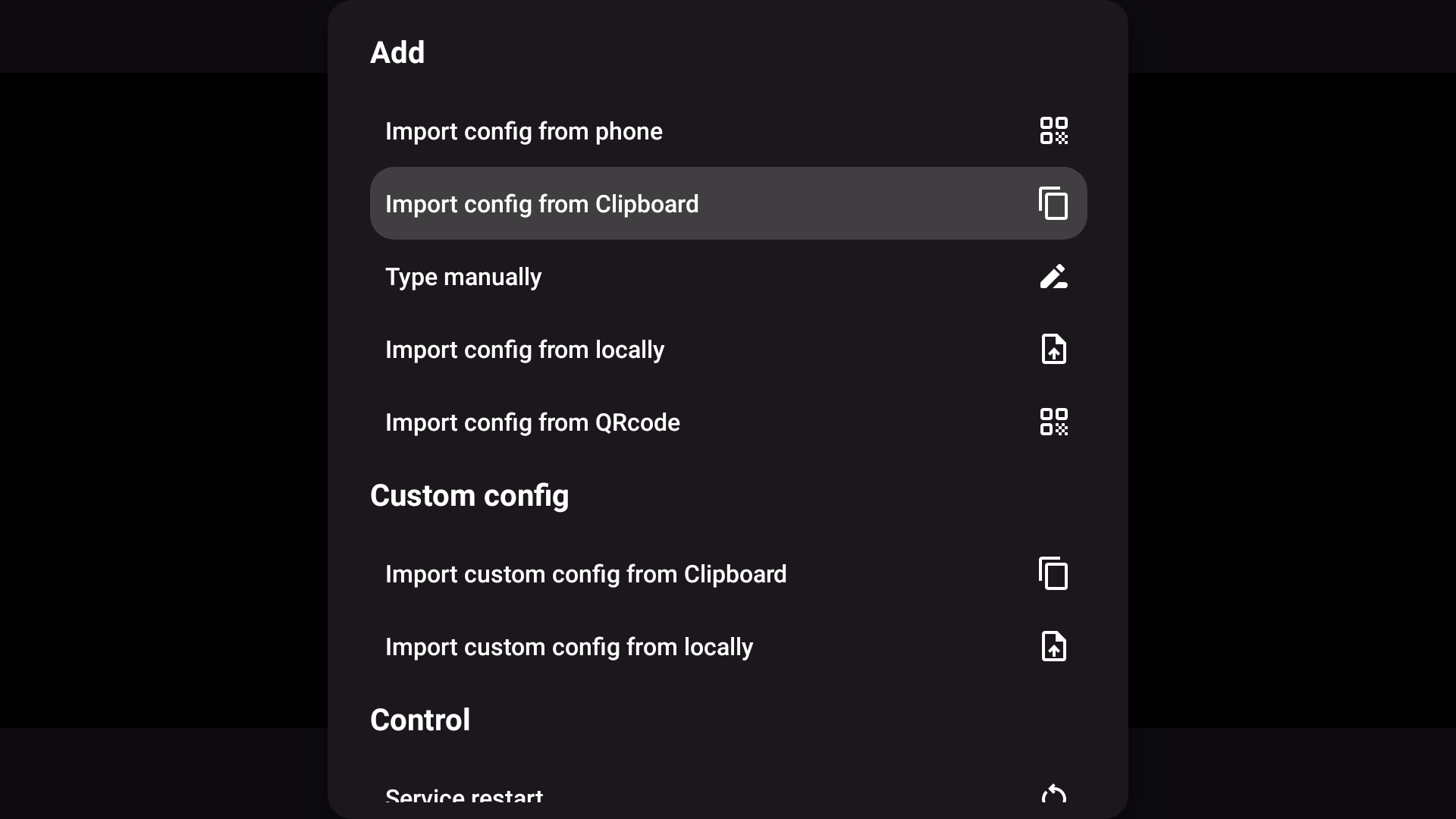
The message "Subscription - Successful" will appear. It means that all available locations have been added to the application.
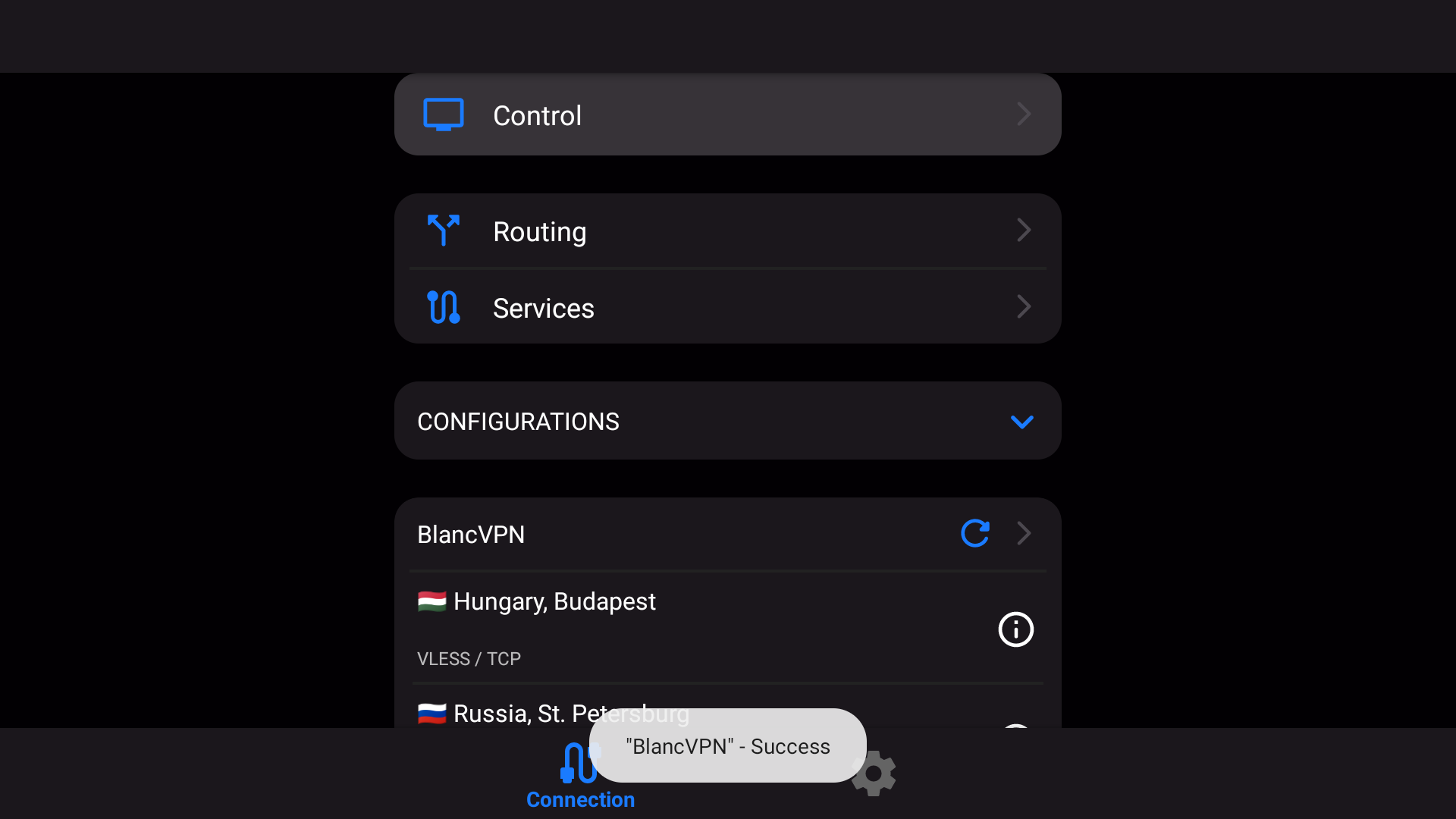
Scroll down in the app and select the desired location.
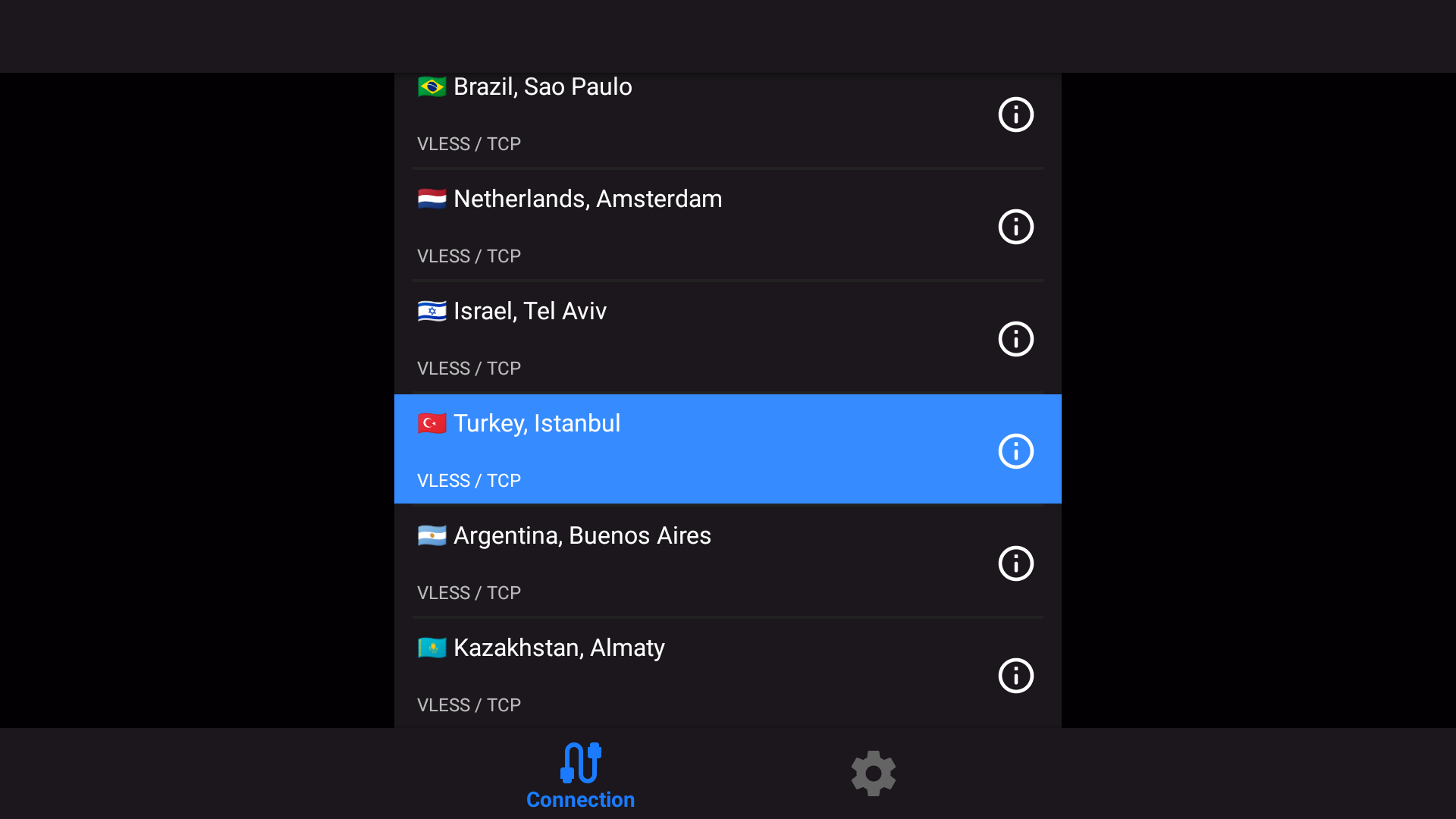
Go to the top and press the connection button in the center.
The application will ask for permission to connect. Click OK.
The button will turn green and change its status to Connected. The Services successfully started message will appear.
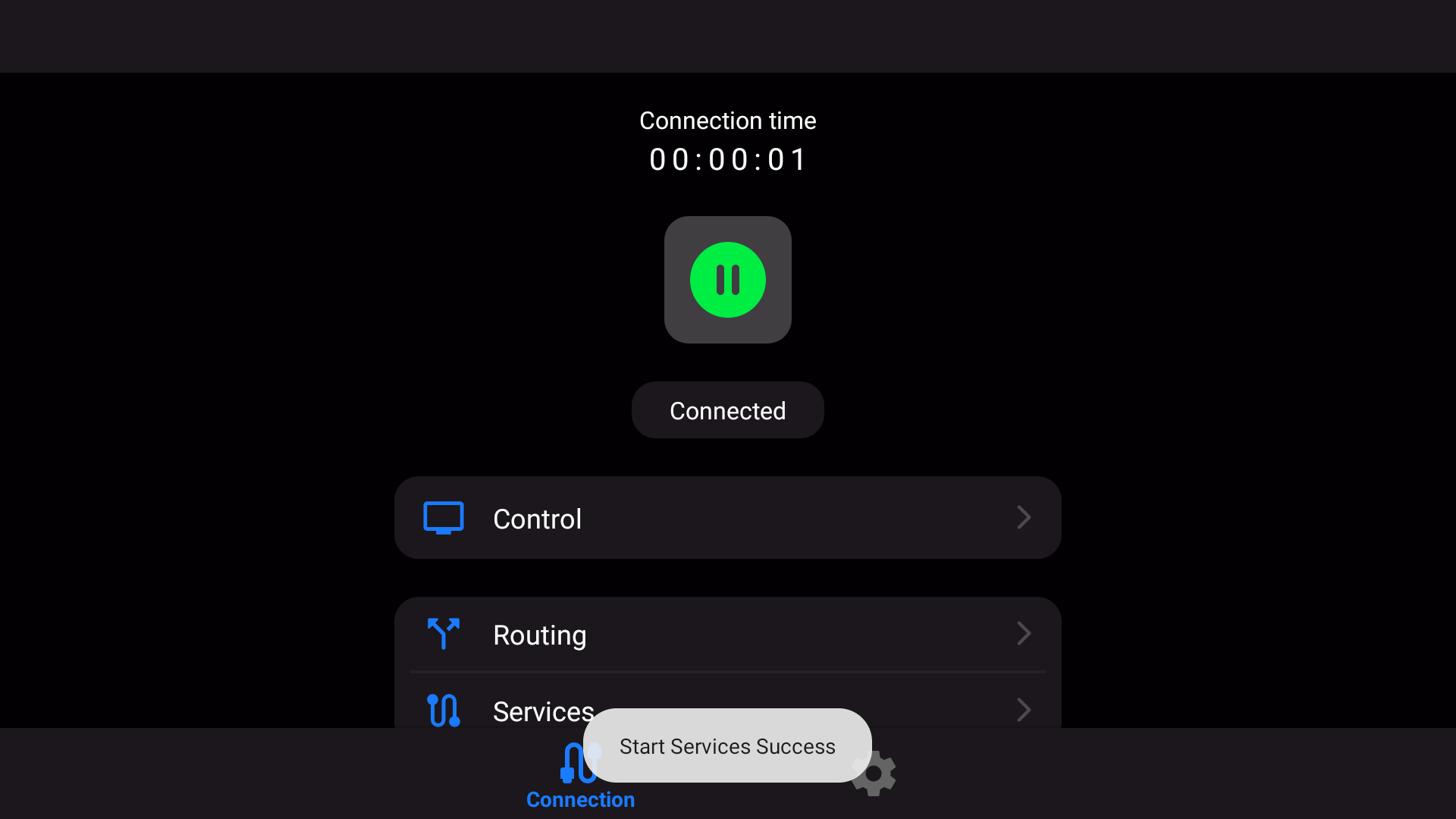
Done! You are now connected to a fast and reliable VPN.
If you encounter any issues, feel free to contact our support team. We're here to help!
Checking VPN
With VPN active, open your browser and find the Check My Ip page. Open it and check if the TV is connected to the VPN.