Setting up a fast VPN protocol on the popular Android TV operating system.
Installing the VPN app
Install the WireGuard VPN client on your TV.
Getting VPN configurations
Log in to your BlancVPN account. Click Install → choose the device → Another VPN client → Go to setup guide → Android → in the Location and protocol column choose WireGuard and the desired location → save the required number of .conf configuration files.
After you have downloaded the first .conf file, the file on the website will be automatically replaced by the next one, which you may download on your other device (Blanc_LT_VNO1 → Blanc_LT_VNO2, and so on).Note that a file connected to one TV cannot be used on another device in the same location. For example, if you downloaded the «WGSE…._5.conf» file for your TV, use the «WGSE…_4.conf» file for another device in the same location, and so on. You can use a file with the same serial number only in a different location.
Transfer the file to your Android TV using a USB drive or the Send Files to TV app.
Preparation: connecting tools
To set up a VPN, you will need to send a configuration file from your smartphone or computer to your TV. First, use the Send Files to TV app to transfer the file to your TV. Once the file is on your TV, you can then use the CX File Explorer app to access and connect it
Install the Cx File Explorer file manager on your TV.
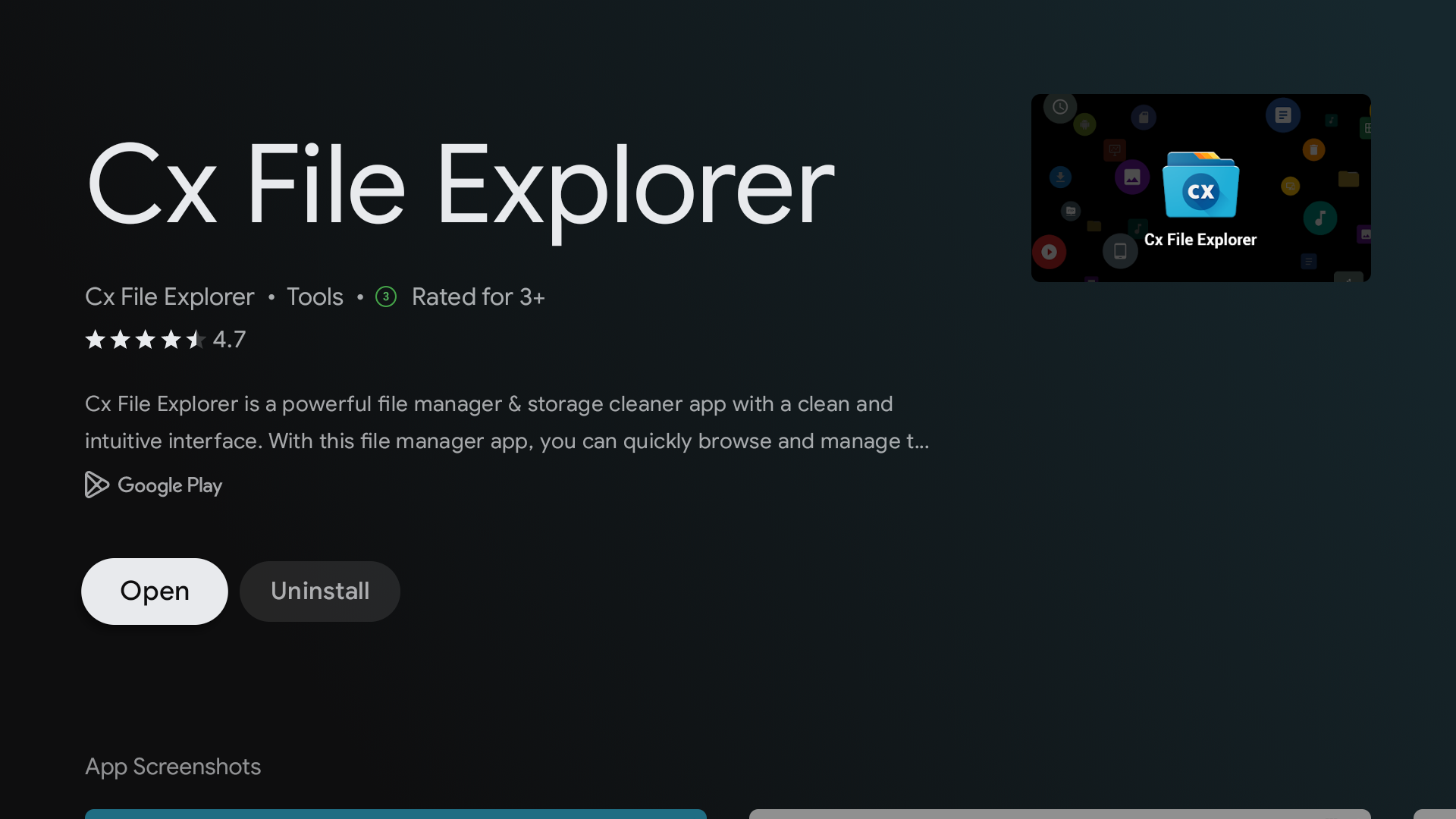
Allow the application to access your files.
Install the Send file to TV - File share app on both your smartphone and Android TV.
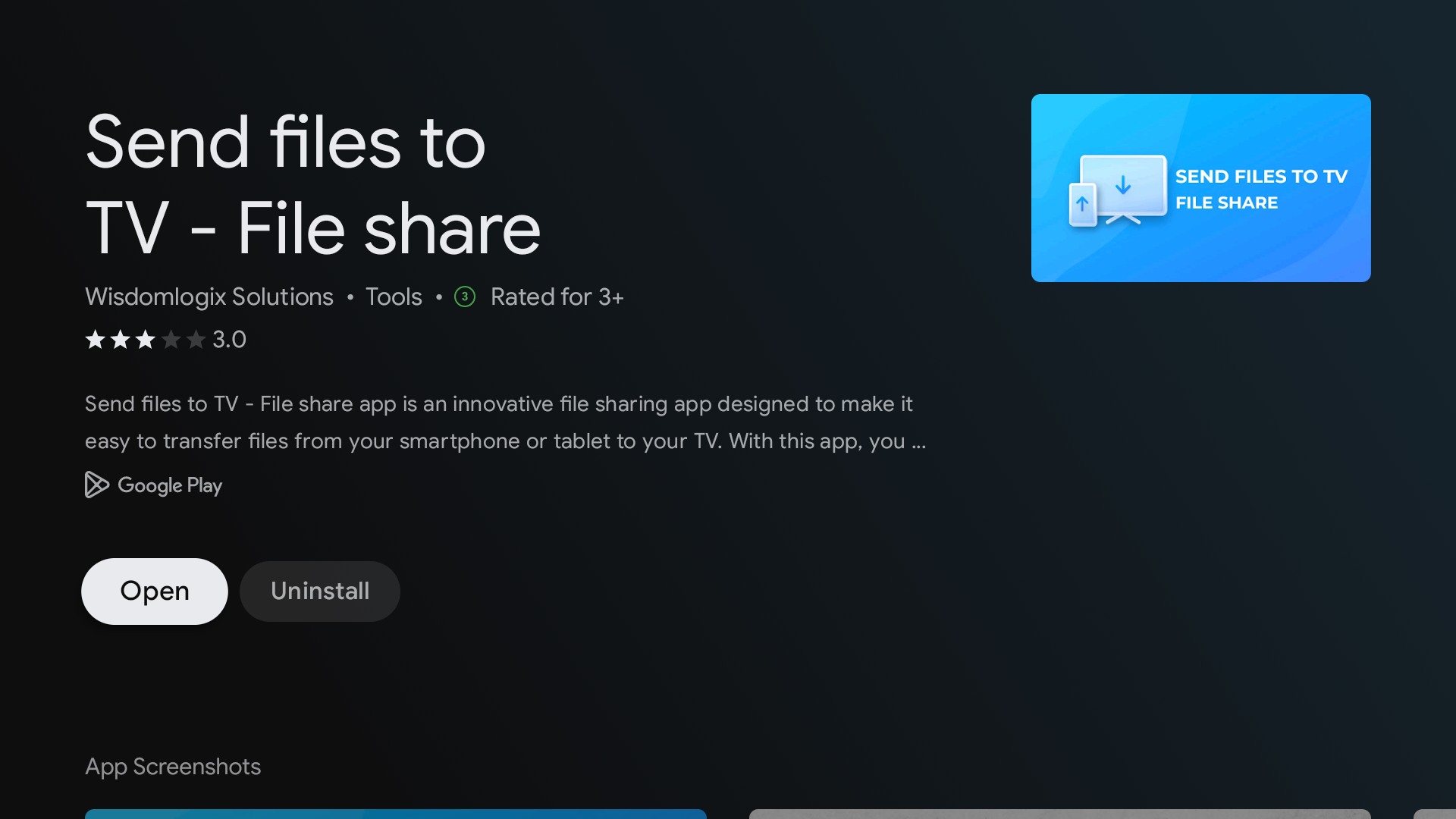
On your phone, tap the Send button at the bottom left.
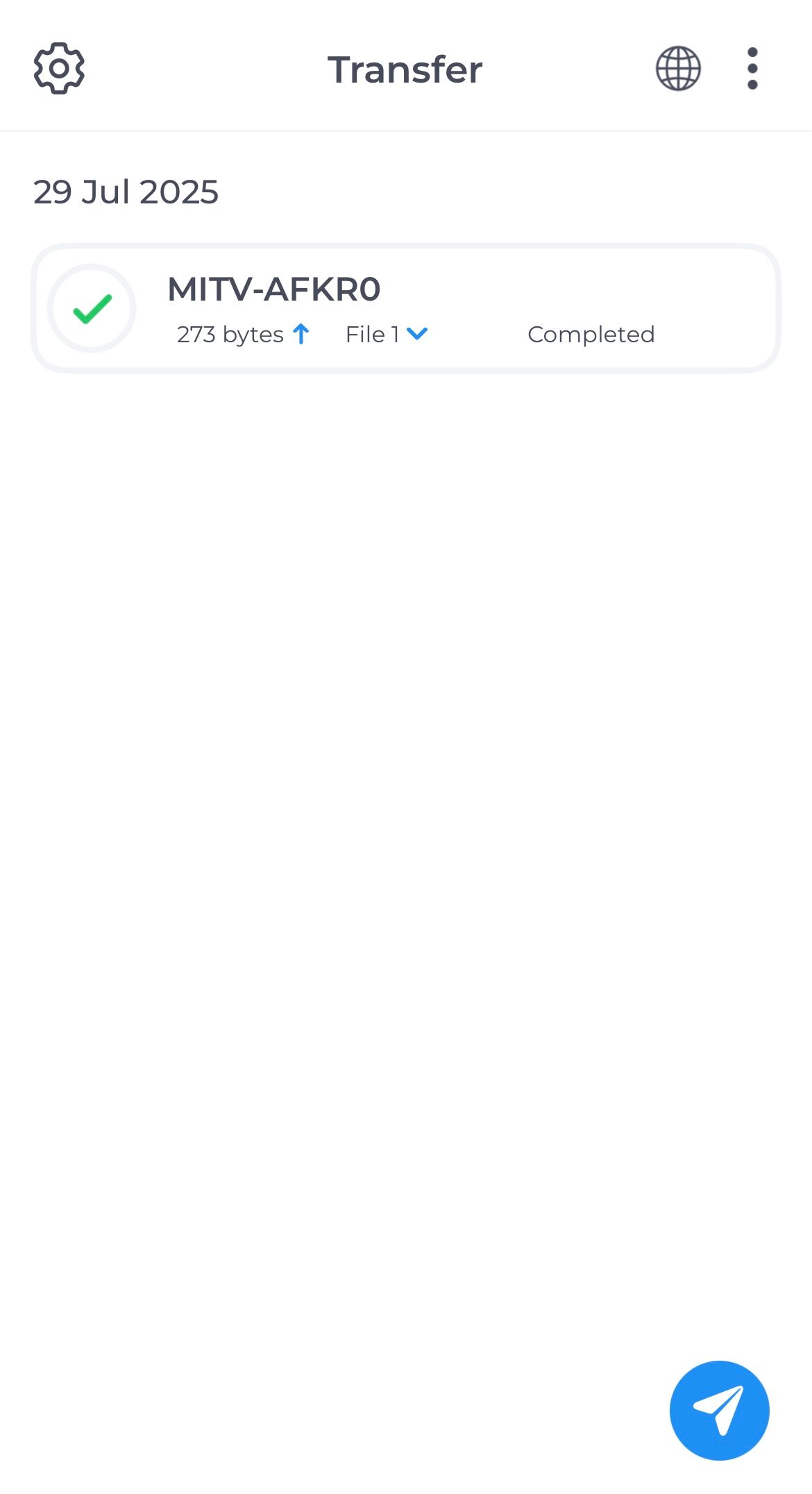
Then, go to the Files tab, select the downloaded configuration file, and tap Send. After that, don't forget to open the Send Files to TV app on your Android TV. On your phone, you'll see the option to connect to the desired device and transfer the configuration.
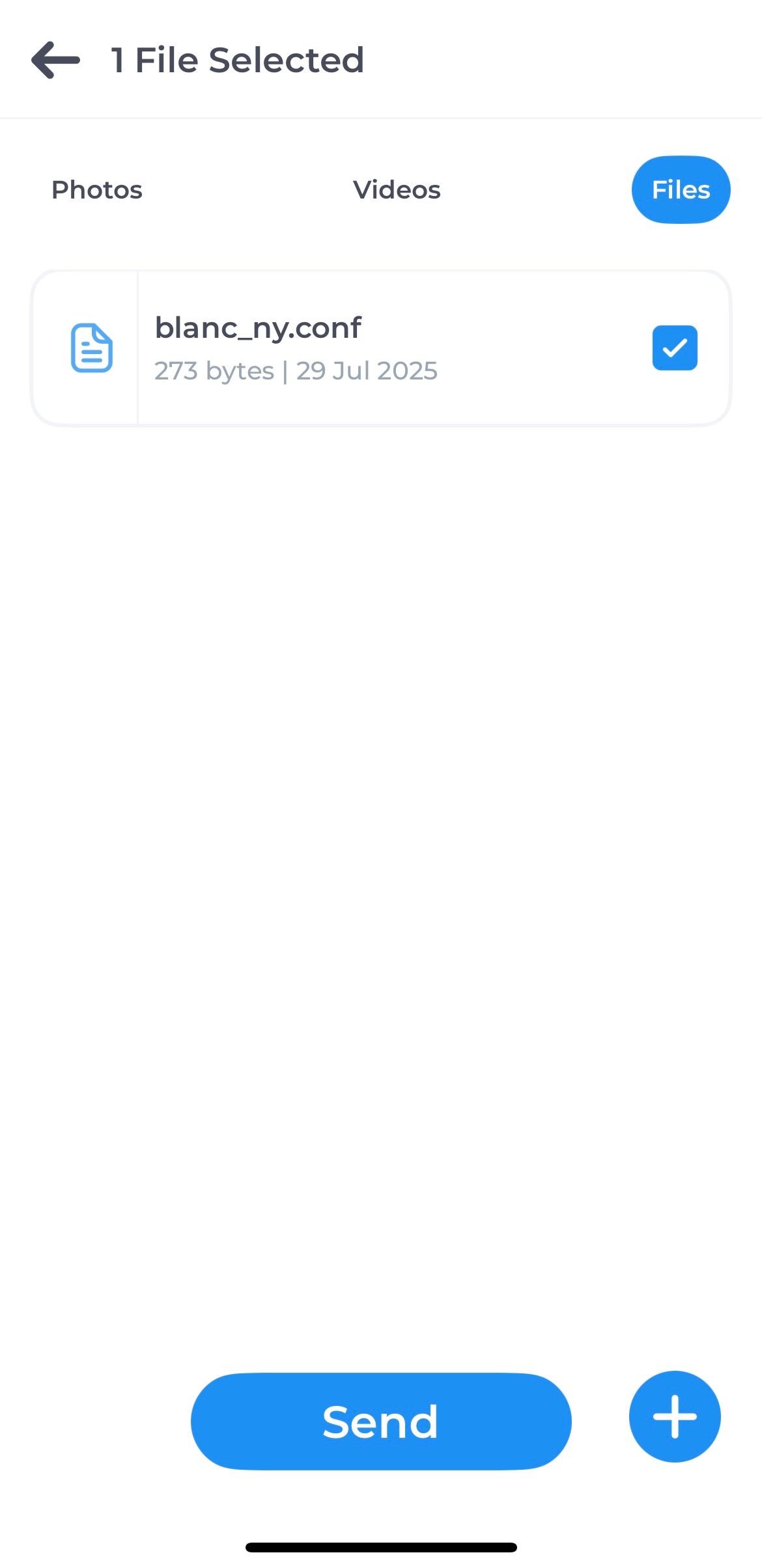
On your Android TV, you will see that the file has been received.
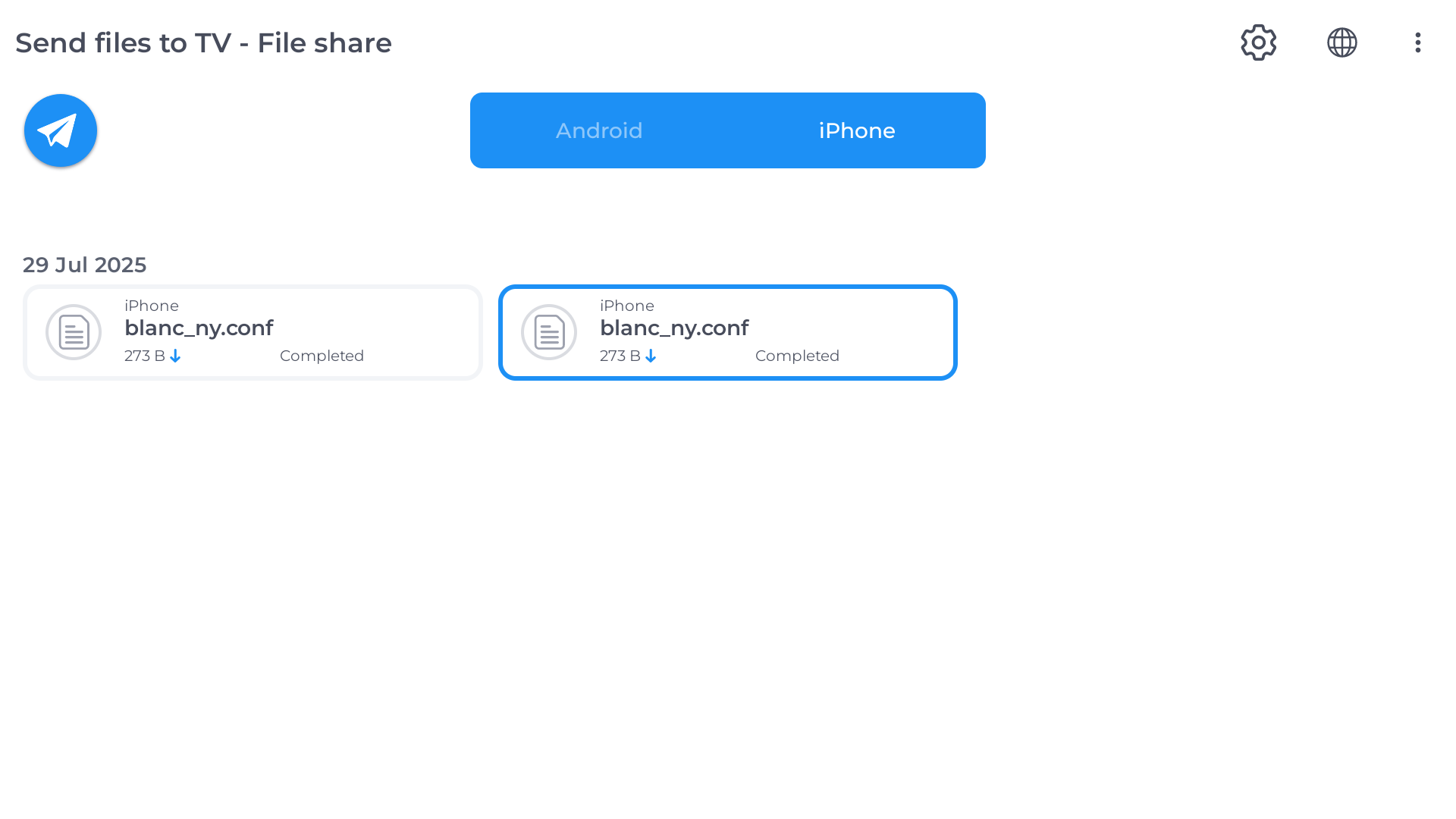
Preparation is complete, now proceed to the setup.
Connecting VPN
Open the WireGuard VPN client on your TV.
Click the + Add button at the bottom right.
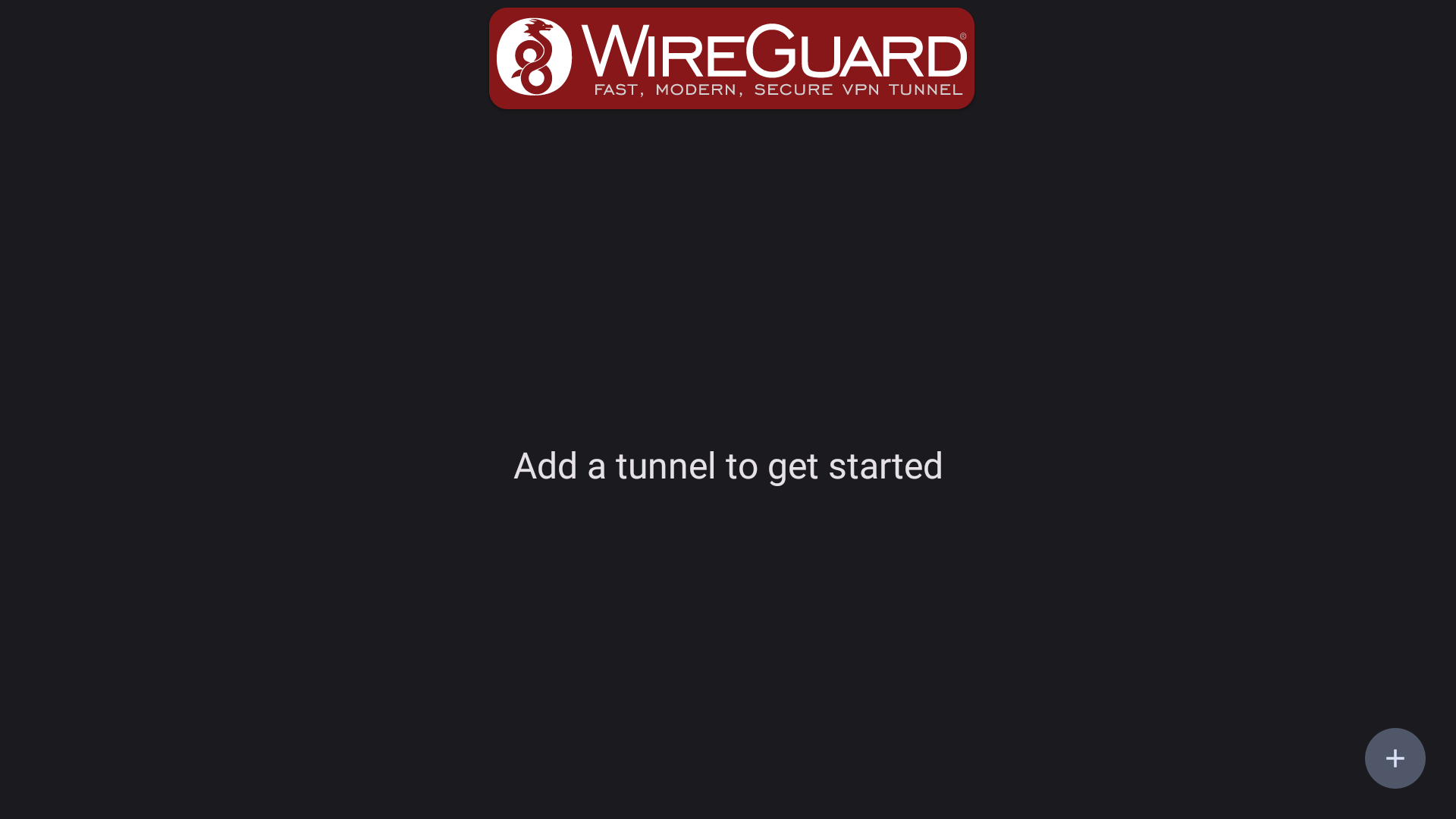
From the suggested apps, select the previously installed Cx Explorer.
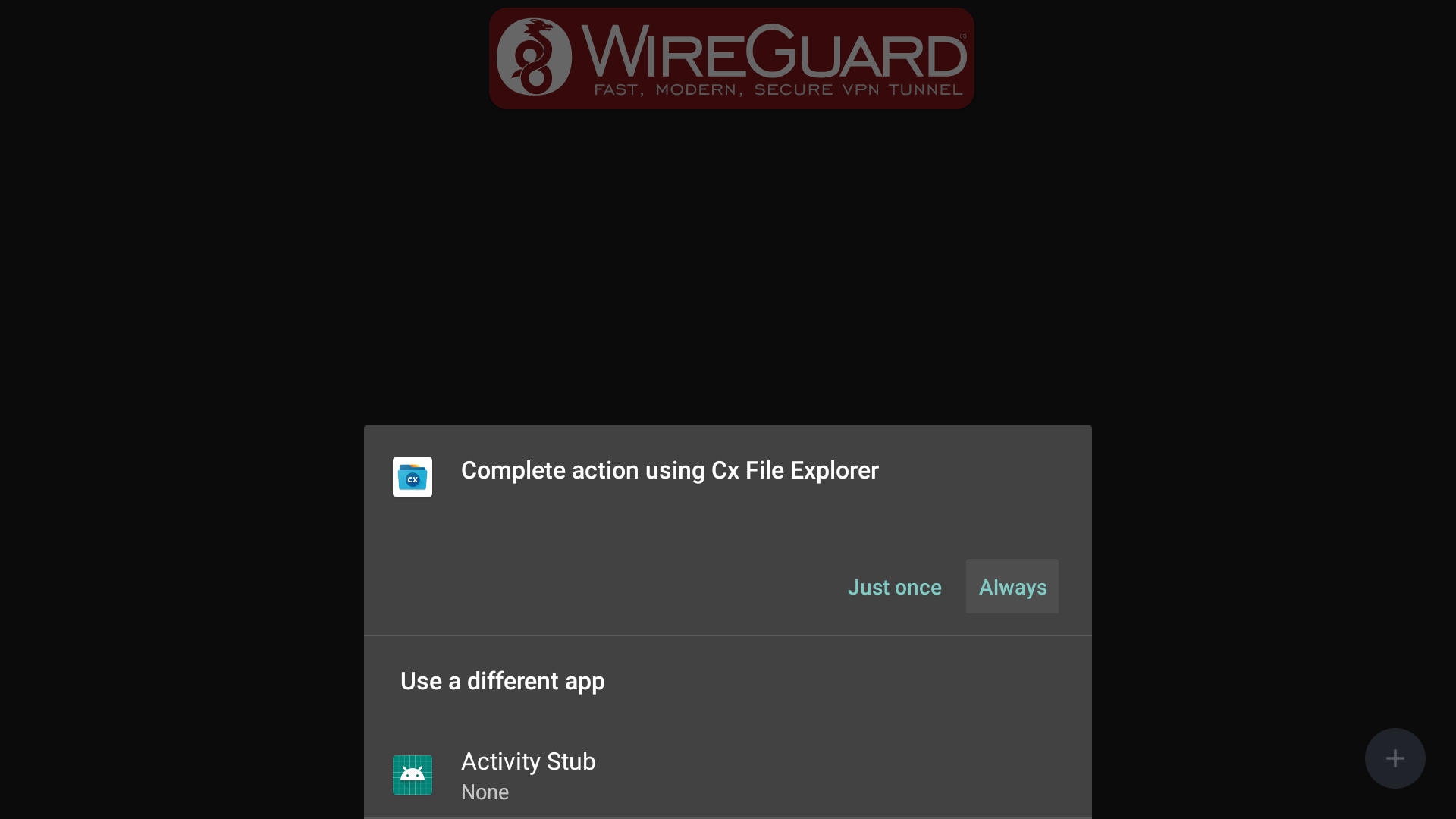
In the file manager, select Local - Downloads - Send files to TV and find the uploaded .conf file.
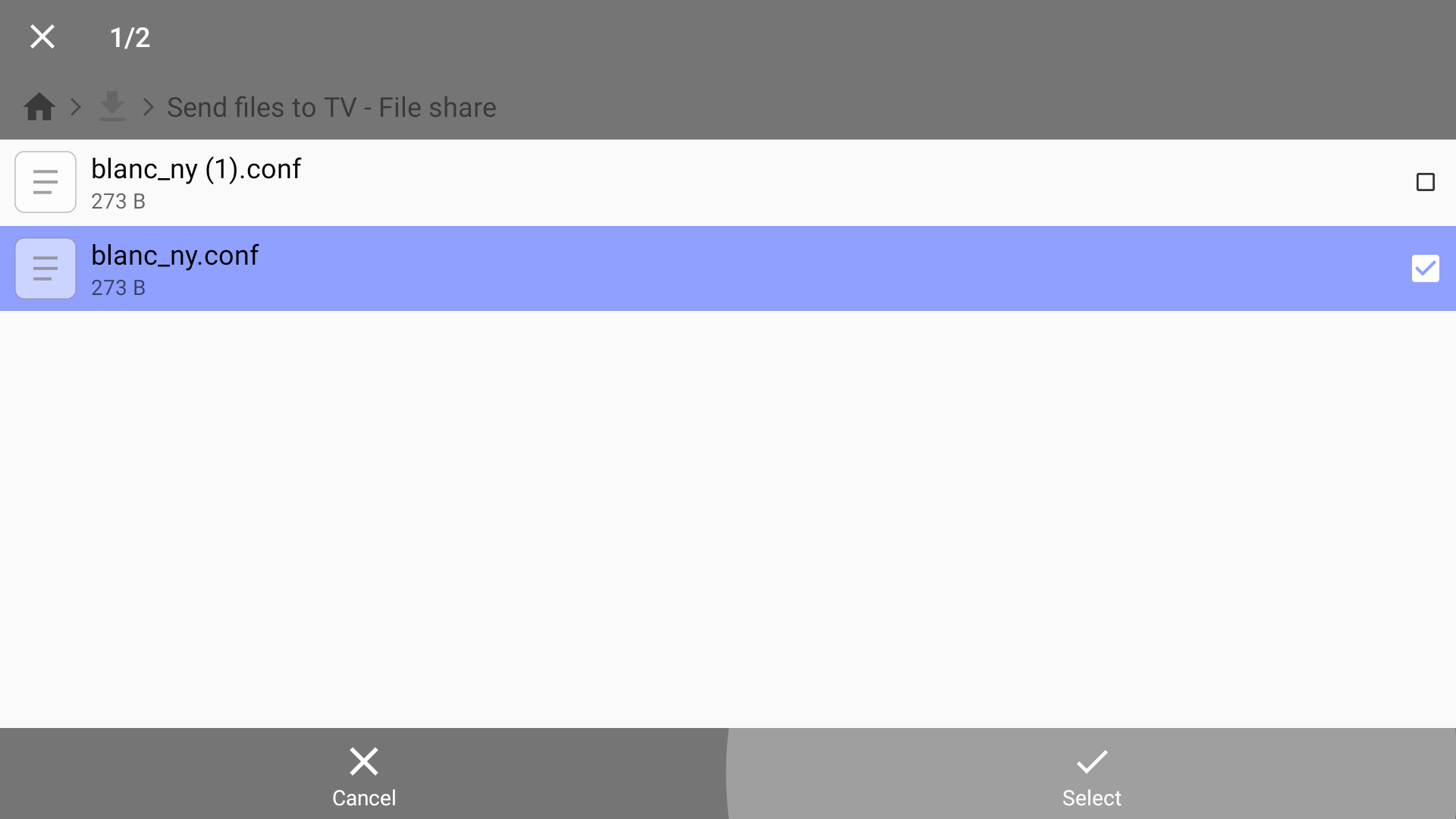
The configuration will be automatically imported into WireGuard. Click it to activate the VPN.
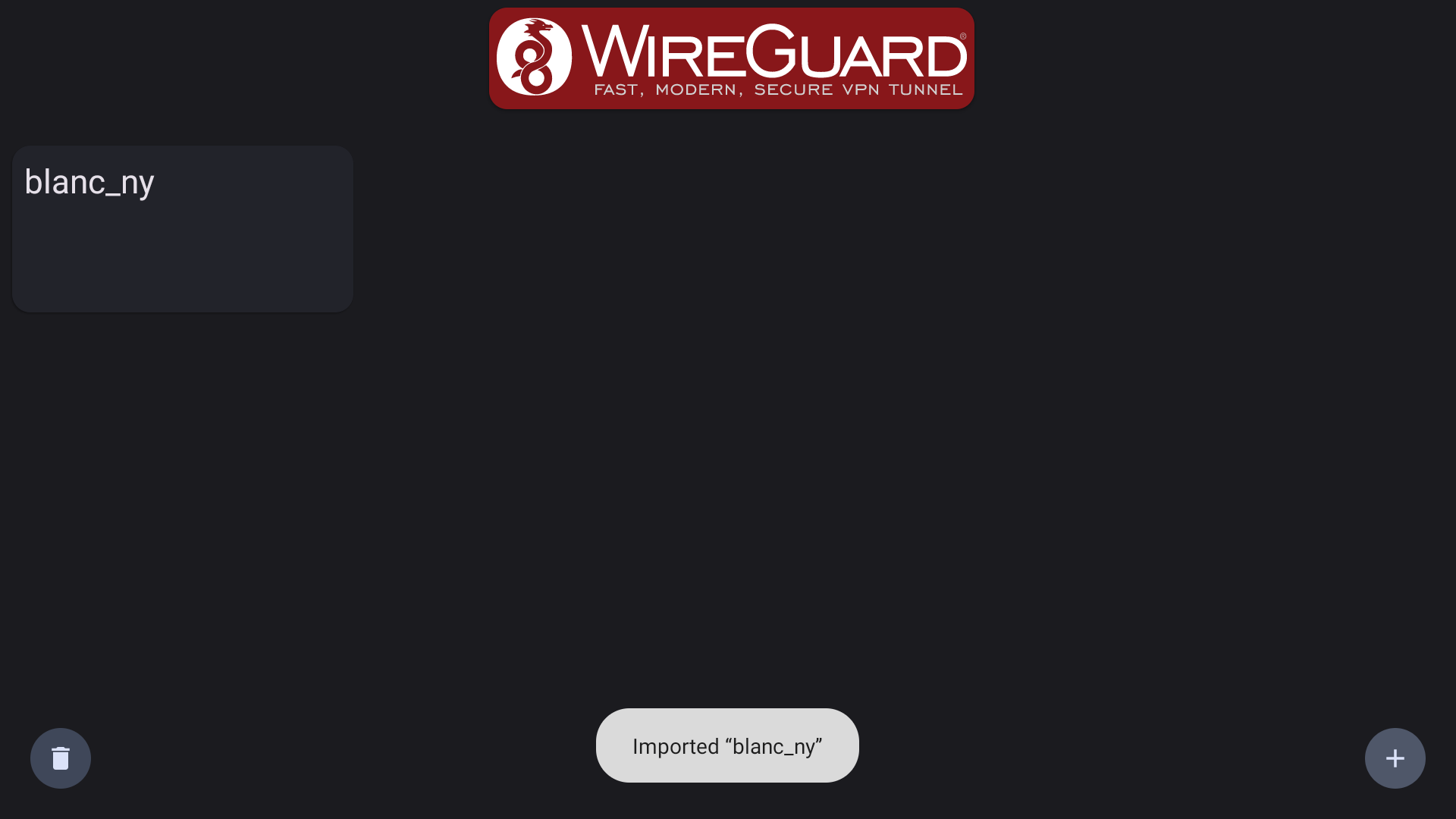
If upon first connection a connection request will appear, click OK.
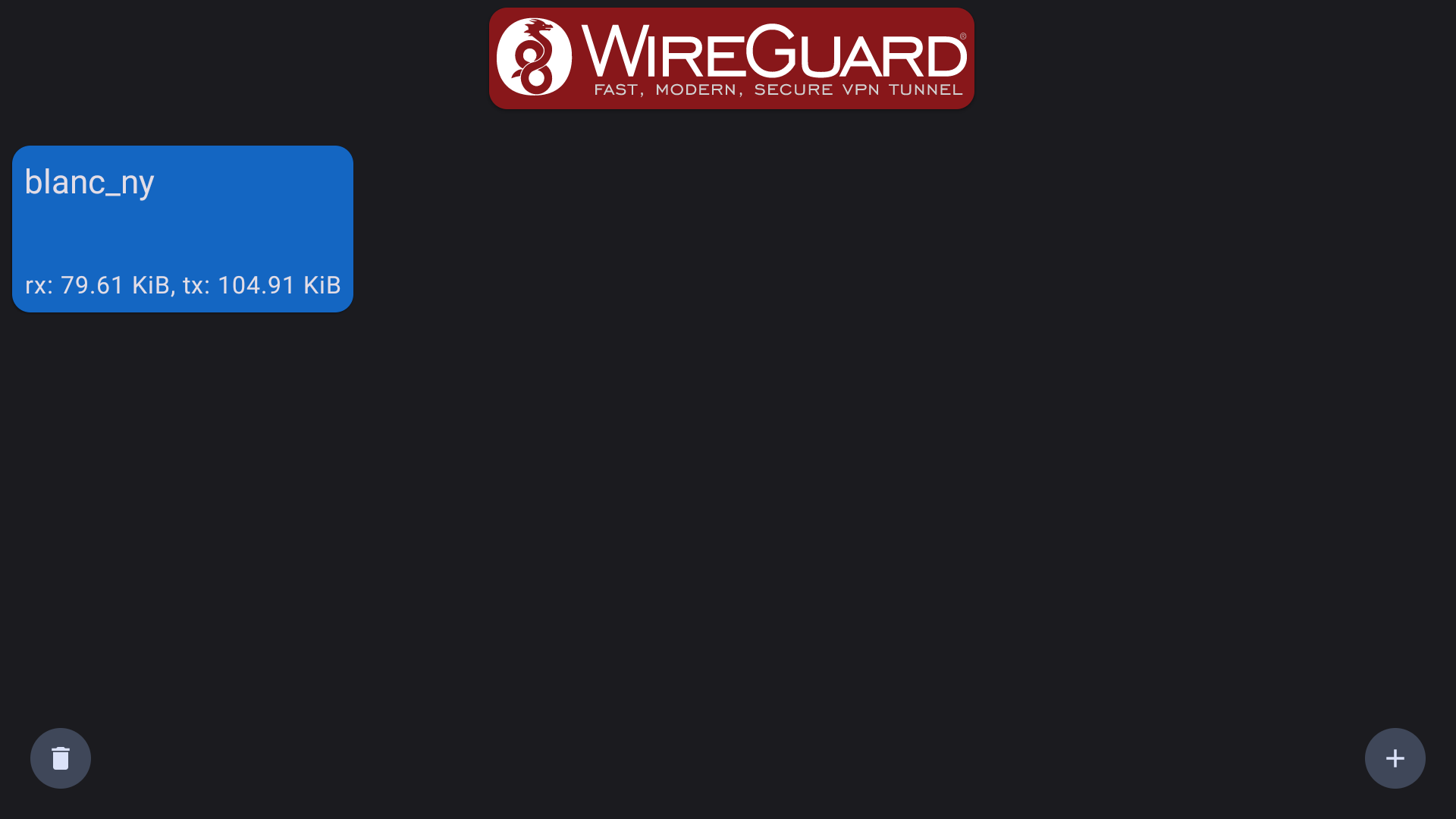
Done. Your TV is now connected to a reliable VPN. You can configure files for other locations in the same way.
If you encounter any issues, feel free to contact our support team. We're here to help!