You can install a VPN on many devices, even on a gaming console. For this, you will need the Outline app and an access key.
Getting the key
Log in to your account. Click Install → choose the device → Another VPN client → in the Location and protocol column choose Outline and the desired location → copy the key.
Installing Outline
To install Outline, unlock Steam Deck and set a superuser password. This might make your device slightly less secure. For better safety, consider setting up VPN on your Wi-Fi router to cover all connected devices.
Press and hold the power button, then select Switch to Desktop. To go back to gaming mode, click the shortcut on the desktop.
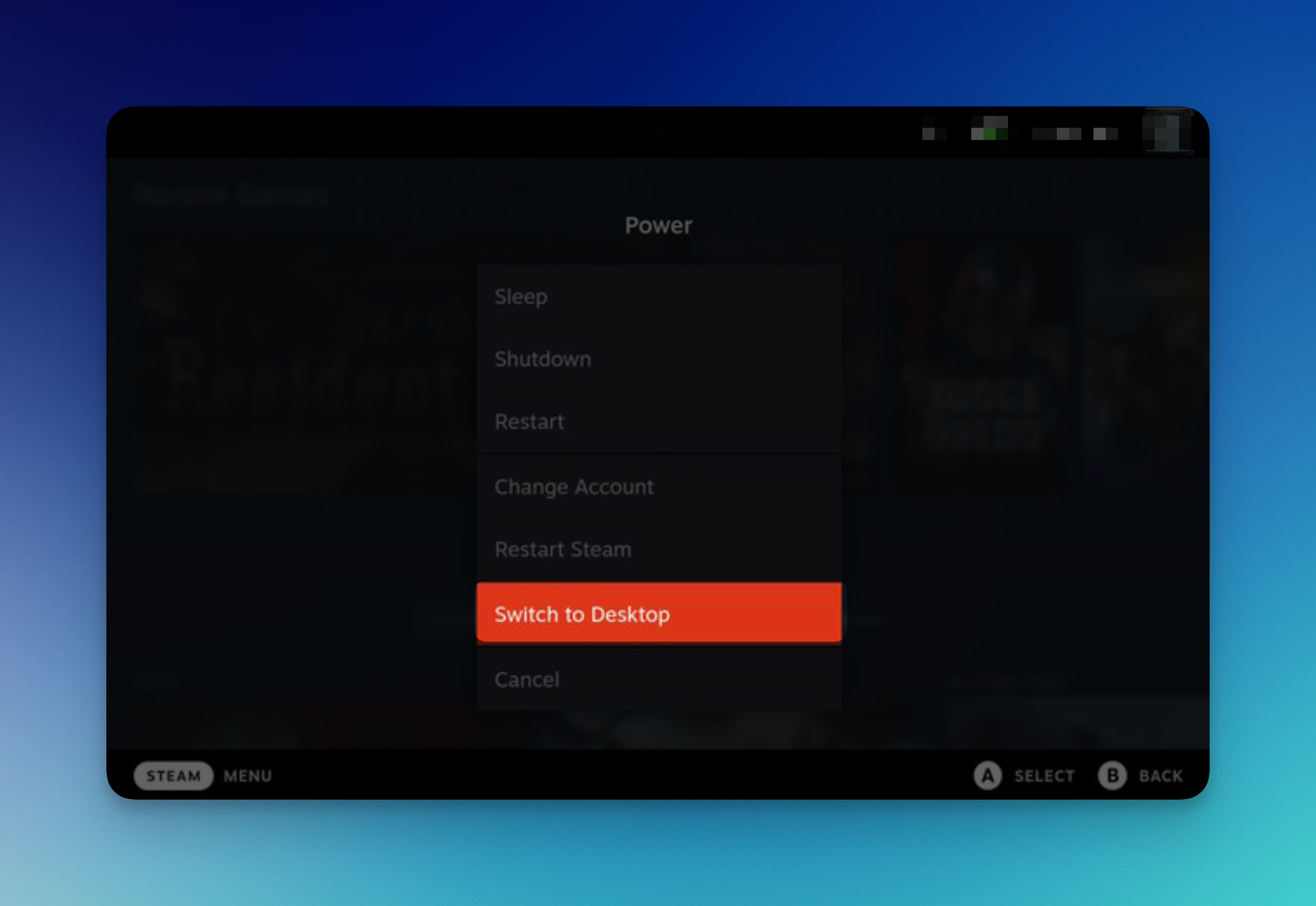
Go to Start → System → Konsole.
Enter the
passwdcommand in the terminal, set a strong password, and confirm it.Install the Flatpak by entering:
sudo steamos-readonly disableInstall ArchLinux by entering:
sudo pacman-key --init sudo pacman-key --populate archlinux sudo pacman -SyuNote that you’ll need to reapply these settings after each system update.
Open a browser, go to the Outline website, select Linux as your operating system, and click Download Outline Client.
Allow Outline launch by entering:
cd downloads chmod u+x Outline-Client.AppImage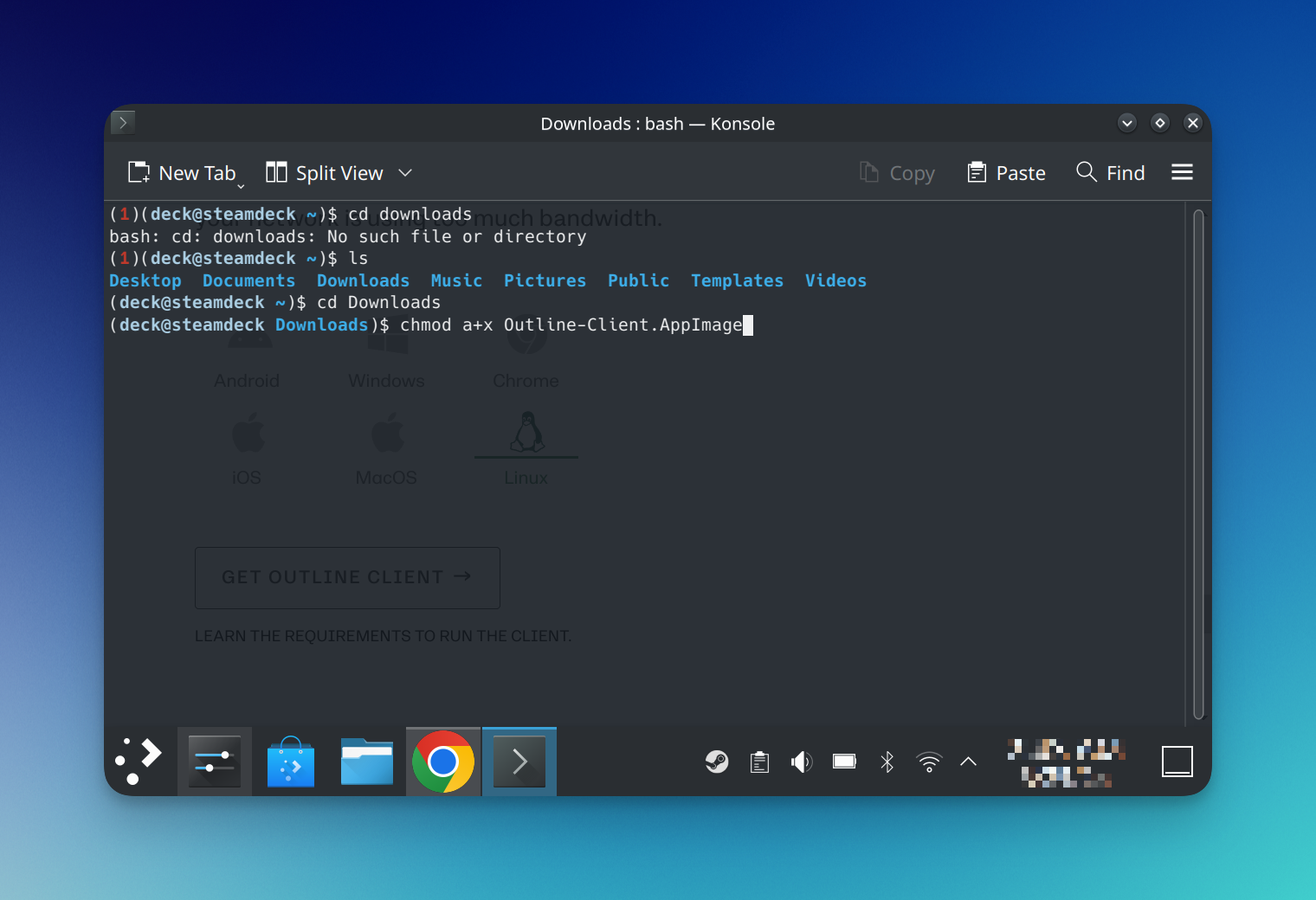
Launch Outline by entering:
./Outline-Client.AppImageLater, you can start the app by double-clicking its icon.
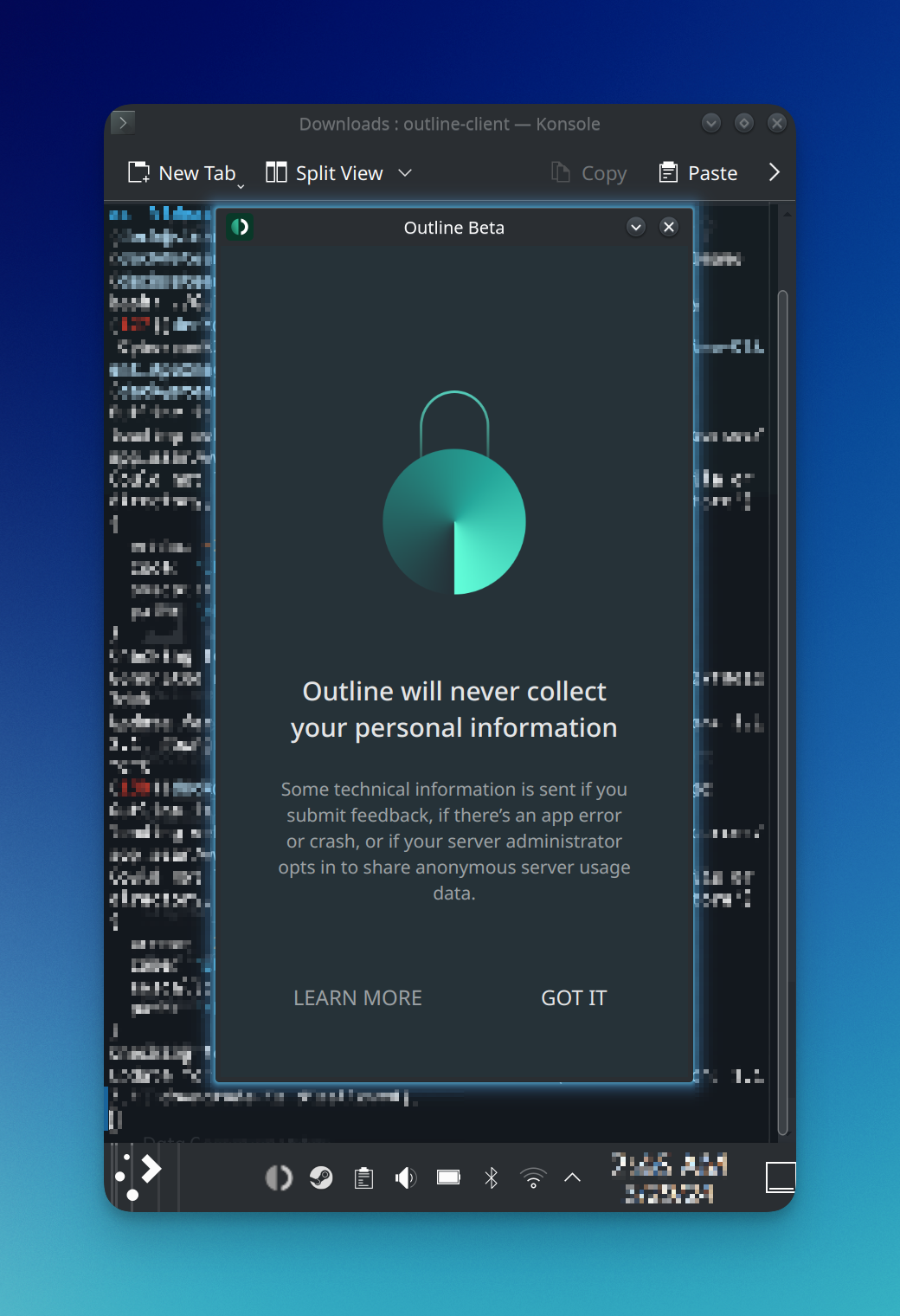
Click Add Server in the center or the + icon in the top-right corner.
Paste your key.
Click Connect to enable the VPN or Disconnect to turn it off.
If you encounter any issues, feel free to contact our support team. We're here to help!