Before starting the setup, get the access key for Outline from BlancVPN dashboard:
To get access to BlancVPN configurations on Steam you need to log in to your personal BlancVPN account in your browser:
- Choose the location. Copy the access key by left-clicking on it.
Install Outline on Steam Deck
To install the VPN client, you will need to unlock the Steam Deck and set a superuser password, which makes it more vulnerable to external influences. We recommend using a VPN on Wi-Fi routers to connect devices to the VPN.
1. Switch to desktop mode. To do this, press and hold the power button, then select «Switch to Desktop».If you want to return to console mode, just click the corresponding shortcut on the desktop.
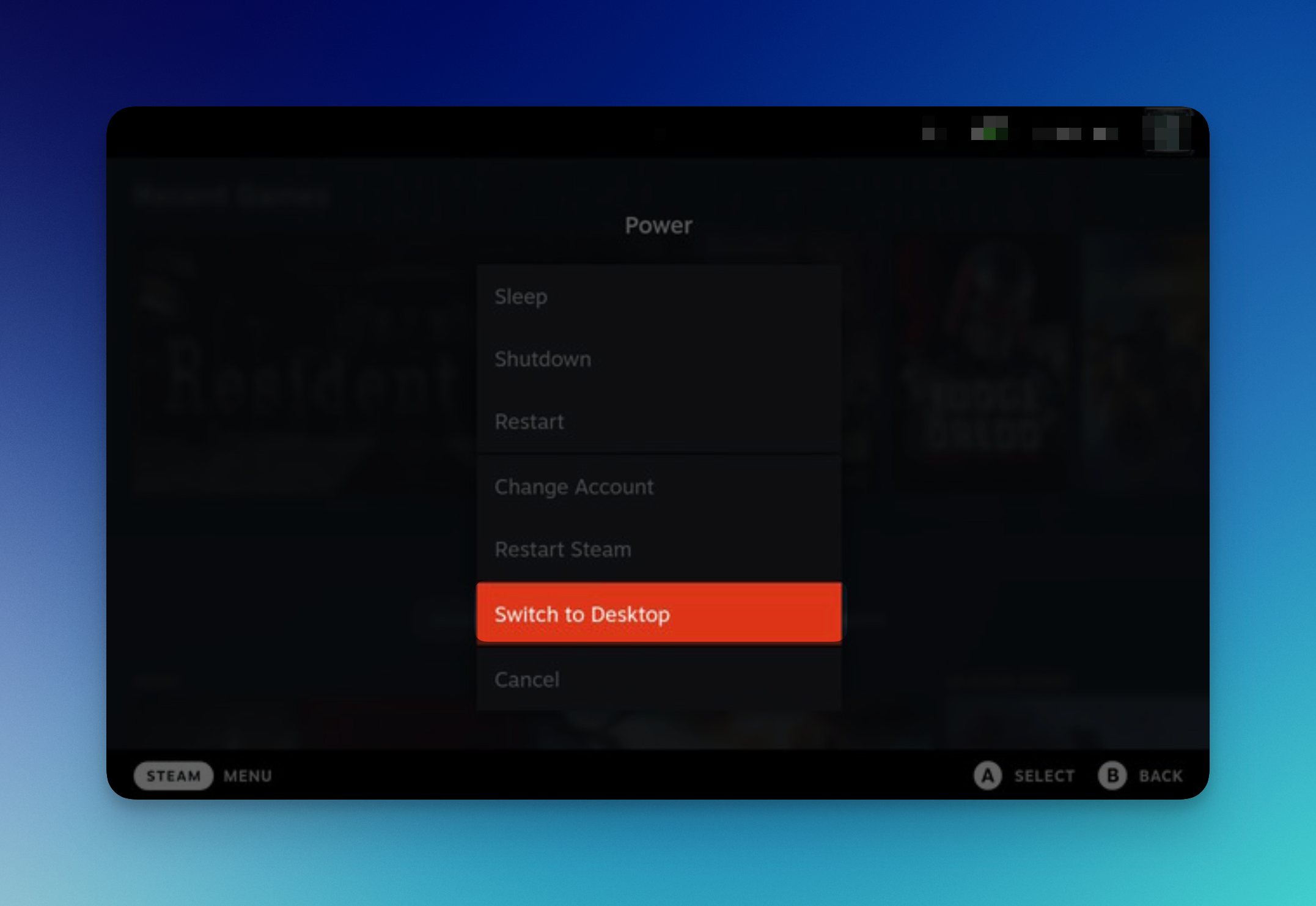
2. Open the terminal (console). To do this, press the «Start» button, then go to the «System» tab and launch «Konsole».
3. Set the password for the superuser (Sudo). To do this, in «Konsole», enter the command and press Enter.
passwd
Enter a strong password (it will not be visible) and confirm.
4. Install the Flatpak utility for software deployment. To do this, in «Konsole», enter the command
sudo steamos-readonly disable
5. Install ArchLinux packages. To do this, execute the commands in «Konsole» one after the other:
sudo steamos-readonly disable
sudo pacman-key --init
sudo pacman-key --populate archlinux
sudo pacman -Syu
Keep in mind that these operations will be reversed after each system update, and you will need to enter them again.
6. Open the Outline website by following the link. Choose Linux from the operating systems list. Click on «Get Outline Client».
7. Allow to launch Outline. To do so, type the following into the command line:
cd downloads
chmod u+x Outline-Client.AppImage
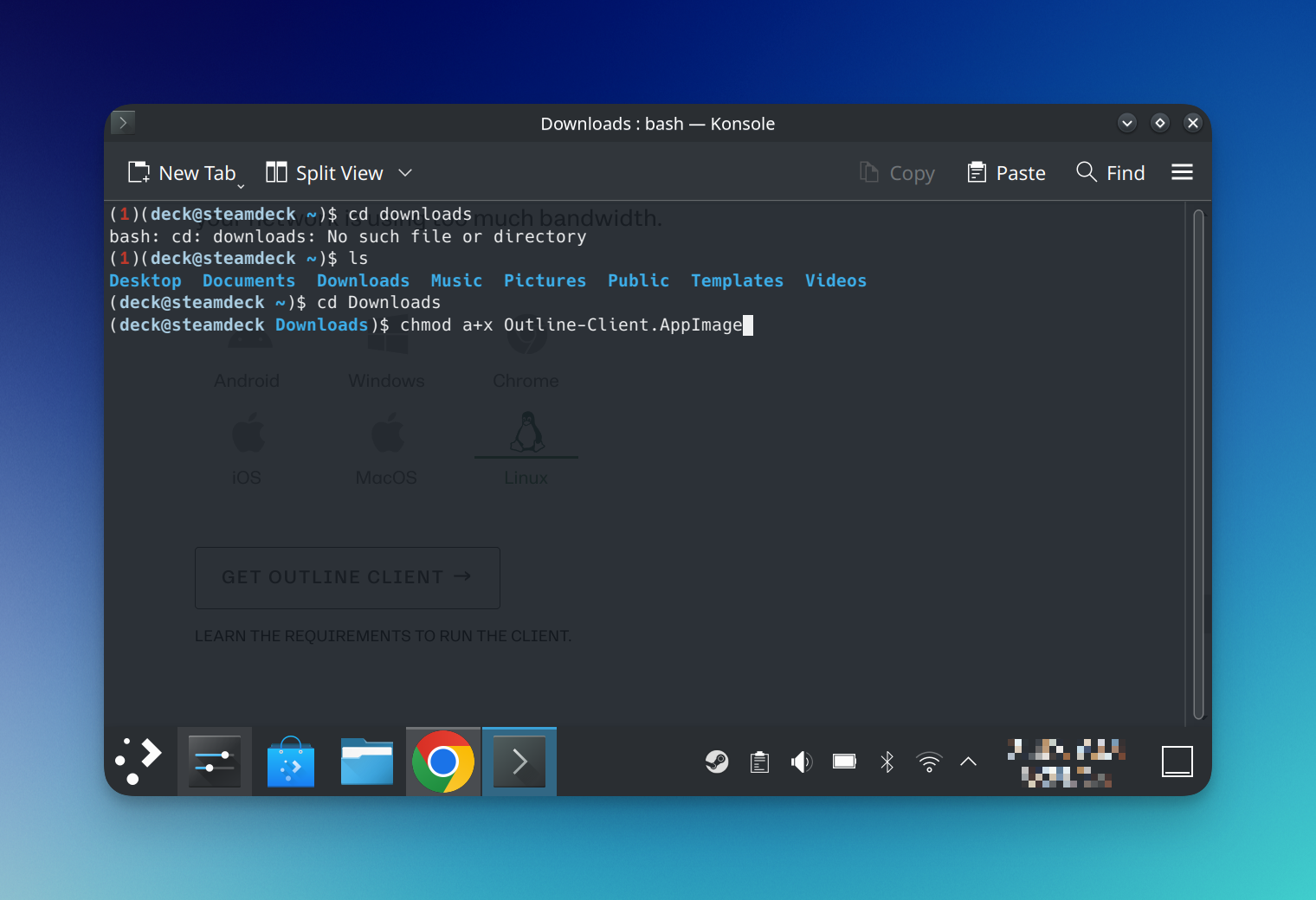
8. Launch Outline. To do so, type the following into the command line:
./Outline-Client.AppImage
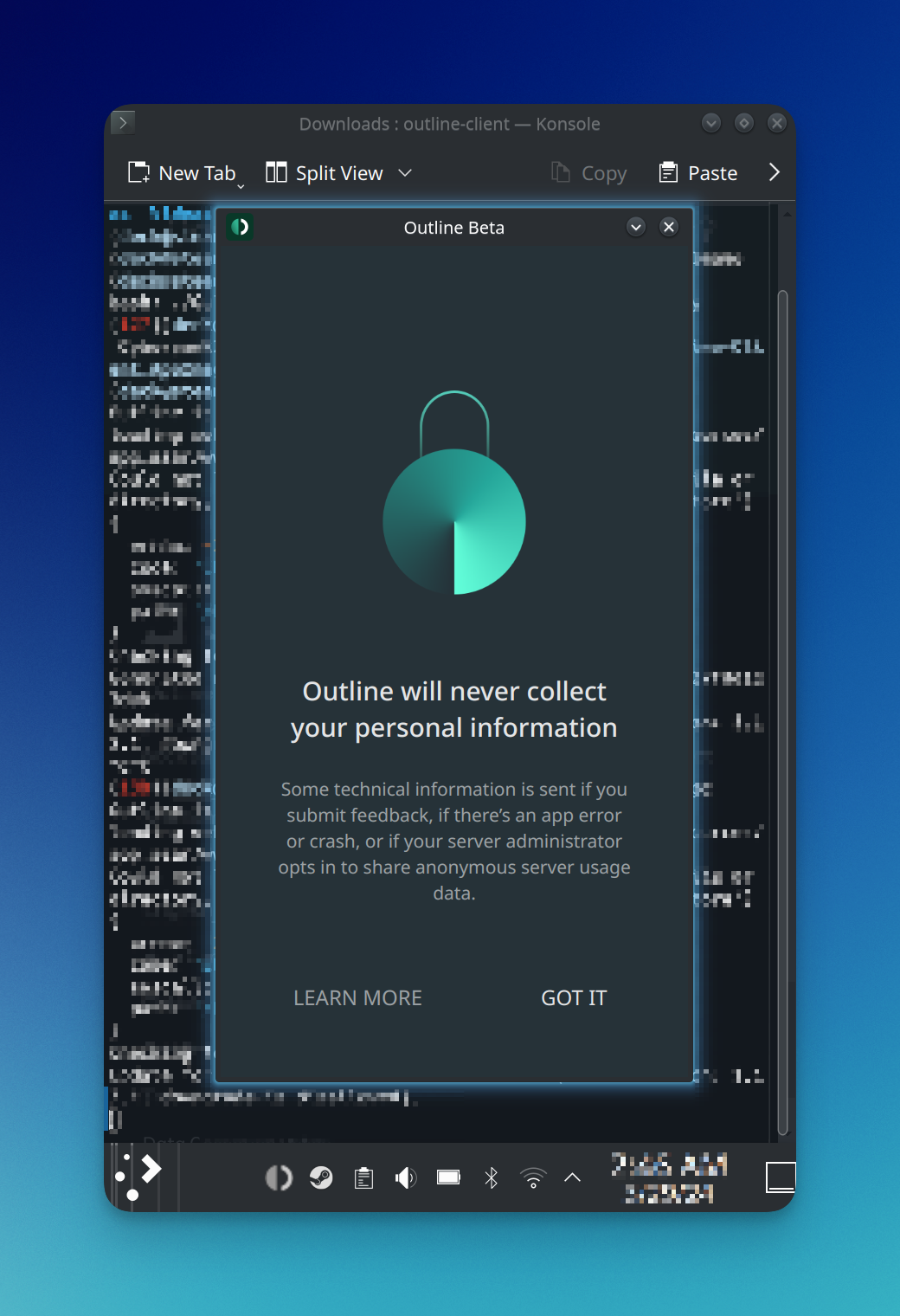
After that, you will be able to launch Outline simply by double-clicking on the app icon.
9. Click «Add Server» in the center or «+» in the upper right corner. Then paste your access key into the input field.
10. Click «Connect» next to the VPN configuration to work with the VPN and «Disconnect» to stop it.
If you encounter difficulties while connecting, write to our support service. We will be happy to help you!
Make sure BlancVPN is working
After setting up BlancVPN on your device, check if it's working correctly